Transfers and Multiples in My.Scouting Page 1 of 6
Transfers and Multiples for My.Scouting
In My.Scouting, users can now make transfers between units. Members can now transfer themselves or
parent/guardian can transfer their child from one unit to another. Unit leaders also have the ability to transfer
youth from their unit to another such as in Arrow of Lights transferring to a Scouts BSA troop. Unit leader
transfers are done in the “Roster” tab of Member Manager or Organization Manager. Transfers or multiple
registrations for members or youth can be done under Menu > “My Application” tab.
Frequently Asked Questions
How does the unit I’m transferring to know I transferred? – Standard approval is still required. Youth transfers
are approved by unit leaders and Adult transfers are approved by the COR or their designee. The approval is done
just like all other approvals with online registrations, through “Application Manager”.
Can I transfer my youth who is Arrow of Light to a Troop not associated with my Pack? Yes, youth can be
transferred to any active unit in your council.
Can I transfer people into my unit? – No, only Unit leaders or parent/guardians can transfer youth from their
Scout Unit.
Can I use this new feature to change my position, such as from Den Leader to Cubmaster? – No, that is not a
transfer, but this feature will be added Organization Manager in a future release.
Can all adult leaders transfer out of the unit? – No, the Chartered Organization Reps cannot be transferred.
Can other adult leaders transfer an adult? No, adults can only be self-transferred using the “My Application” tab.
Don’t adults need to fill out the application form again? - No, but when an adult transfers, they will need to
answer the basic Youth Protection questions again and cannot transfer if their Criminal Background check is not
completed.
What are reasons I cannot transfer a youth?
Only youth in our database with a “parent relationship” can be transferred so a notification can be made.
This relationship can be corrected in ScoutNet, contact your scout office to have them make this
connection.
Youth that are too young to join a unit will not be able to transfer (such as a Cub Scout joining a Venture
Crew).
Can I transfer to another Council? – Not yet, this feature will be added in a future release.

Transfers and Multiples in My.Scouting Page 2 of 6
Making a transfer online is done in “My Applications” if you are the parent/guardian of a youth, or if you are a
unit leader, this is done in “Organization Manager” or “Member Manager”. These tools are found under the Menu
dropdown on the left of the screen.
UNIT LEADERS
Within Member Manager and Organization Manager (yes, they are almost the same, but some users don’t have
access to one or the other) you will find a “Roster” tab. Click this and it will display the units and member
information.
You must first select the member you want transferred and then click the Transfer button found in the gray bar.
A leader can select more than one person to be transferred but you can not mix youth and adults. In the below
example, one youth is selected.

Transfers and Multiples in My.Scouting Page 3 of 6
Next you will pick the unit type you are transferring the youth to (Pack, Troop, or Crew), and then you can either
specify the unit number or click “Search” and select a unit from the results.
After the unit selection is completed a box will display to allow you to review the transfer. If all is correct, click
“Submit Transfer”.
Once the transfer is made, the unit receiving the new member will be notified and they have the ability to accept
the person in “Application Manager”

Transfers and Multiples in My.Scouting Page 4 of 6
Self-Transfers using “My Applications”
An adult leader or the parent/guardian of a child can make a transfer using the “My Applications” tool found on
the dropdown menu on the left side of the My.Scouting landing page.
When My Applications is selected, you will see any youth associated to you. In the example below Duane and his
son Mason are listed and Duane can transfer or multiple either registration.
The transfer process is similar as the roster page - you select the unit type to transfer to by entering the unit or
using the search button.

Transfers and Multiples in My.Scouting Page 5 of 6
Multiplying into another unit works the same way by selecting where you want to multiple in.
Once you have transferred or multipled a pop-up window displays acknowledging it was successful.
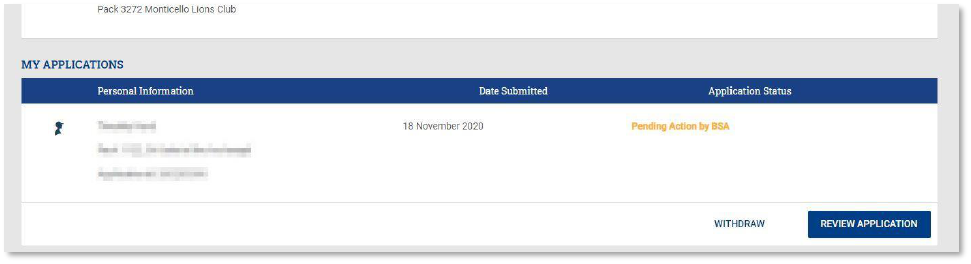
Transfers and Multiples in My.Scouting Page 6 of 6
Any transfers or multiple transactions you have completed will be reflected on the My Applications page.
