
pg. 1
ENGAGE PURCHASE REQUEST SUBMISSION GUIDE
Steps to Submit a Purchase Request
Home Screen
Purchase Request Page
On the Left side of the Home page, select
the Organization you are submitting the
Purchase Request for.
After selecting the organization, select the
Finance option at the bottom of the list.
On the following Purchase Request Page,
select the blue Create Request button,
then select Create Purchase Request.

pg. 2
ENGAGE PURCHASE REQUEST SUBMISSION GUIDE
Purchase Request Form
If you intend to spend from your organizations SA Budget or Co-Sponsorship,
you need to start by selecting the “Populate from Budget” button to select
the Budget and Line-Item for the Request.
Only one line-item can be selected per request.
Refer to the Purchase Request Submission Guidelines, Pages 6-7, on the
proper way to complete this section of the Request based on the type of
Request selected. This will help us process requests more efficiently.

pg. 3
ENGAGE PURCHASE REQUEST SUBMISSION GUIDE
Select a Budget Screen
Budget Line-Item Screen
Due to Engage not allowing older Budgets and Co-Sponsorships to be
archived, you need to be mindful to only select a Current Budget or Co-
Sponsorship.
The older budgets and Co-Sponsorships will show balances and funds in
them; this is to be used for information purposes only as there are no actual
funds backing these up any longer.
If you are unsure what is a Current and Active Budget, refer to the Approved
Date underneath the Budget Title
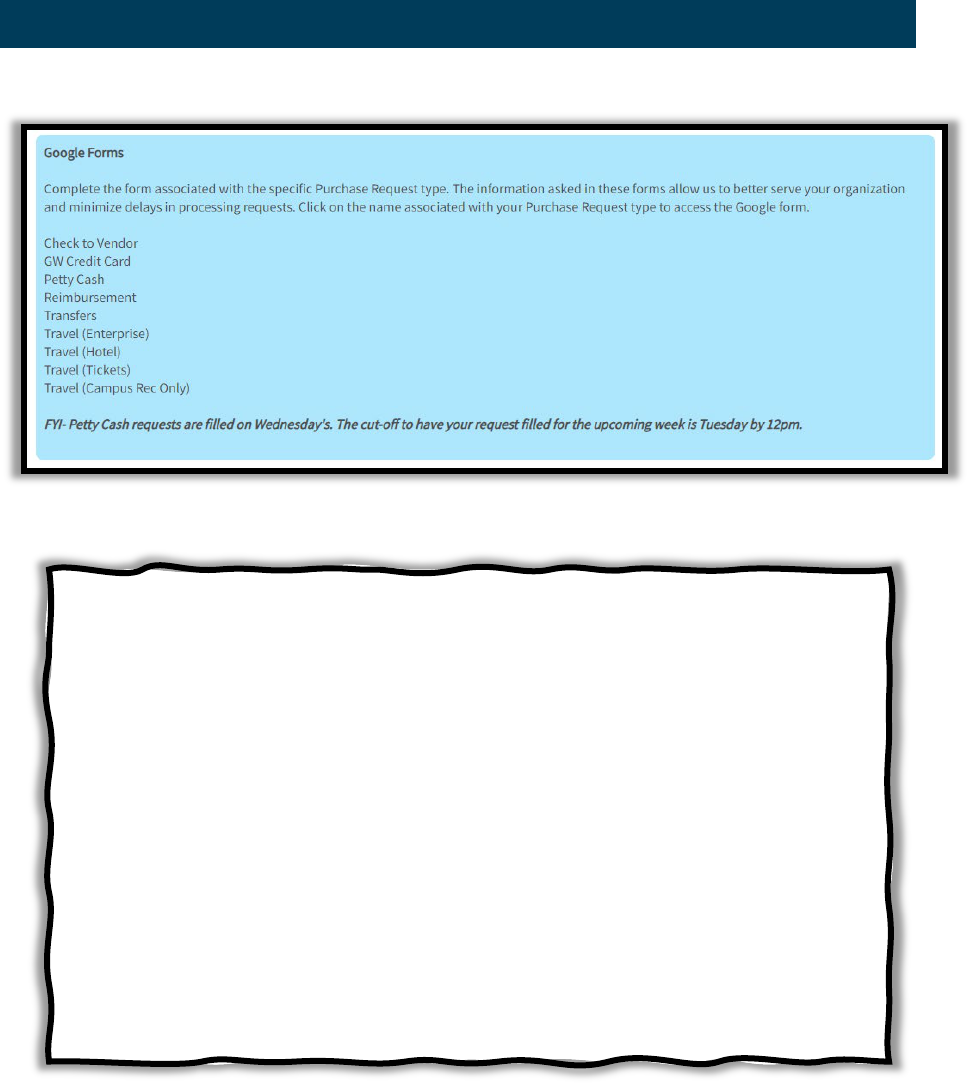
pg. 4
ENGAGE PURCHASE REQUEST SUBMISSION GUIDE
Google Forms Section
We have updated this part of the Request process from previous
years. No longer will you need to complete and upload the Request
Type PDF, they have been replaced with Google Forms that require
similar information as before.
Another update from previous years will be that you no longer need to
submit the same PDF multiple times if it is a multi-request submission.
When submitting the Google Form you will instead list the Engage
Purchase Request ID numbers associated.
The Google Forms are submitted after the Engage Request has been
submitted. This is because Engage PR ID numbers are not generated
until a request has been submitted.

pg. 5
ENGAGE PURCHASE REQUEST SUBMISSION GUIDE
Documents Section
When additional documents are required, bundle them into one PDF
if possible and make sure all documents are clearly visible. Make
sure pertinent information is not cut off and missing from the
documents as well.
Additional documentation is mandatory for all Reimbursement,
Check to Vendor, and Food Purchase Requests

pg. 6
ENGAGE PURCHASE REQUEST SUBMISSION GUIDE
Not Acceptable, Missing Information
Left Itemized, Right Non-Itemized

pg. 7
ENGAGE PURCHASE REQUEST SUBMISSION GUIDE
Paid Invoice
Unpaid Invoice

pg. 8
ENGAGE PURCHASE REQUEST SUBMISSION GUIDE
Purchase Request Submission Guidelines
Subject
The Subject line in the Purchase Request should be prefaced in the following manner. If the
requests are not prefaced this way, the Purchase Request will be reviewed last of that days
batch.
• Check to Vendor= CHECK:
• Credit Card= CC:
• Petty Cash= PC:
• Reimbursement= REIMB:
• Transfers= XFER:
• Enterprise= CAR:
• Hotel= HOT:
• Travel Tickets= TIX:
• Campus Rec Travel= CRT:
An example of the Subject line should look like this, PC: Event Supplies.
For Request that are submitted from multiple accounts and/or line items, number them in
the order you want them allocated from. Ex. CC: Event Venue (1 of 3)
Description
The following Purchase Request types MUST utilize the Description box to provide the
following information. If this information is not provided the request will be denied.
• Transfers= Describe why you are transferring funds to the party you intend to
• Enterprise= List the drivers and their DOB for the trip
• Campus Rec Travel
o Enterprise= List drivers, number of cars rented, and type of cars rented
o Hotel= Hotel name and number of rooms booked
o Travel Tickets= Types of tickets booked, and number of tickets booked
All other Purchase Request types do not require this field to be completed.
If you have received a line-item transfer approval form the SA VPFA, note that in this section.
Requested Amount
This amount should never exceed the amount available in the line item selected or the
amount available in the overall account.
Account
If you have selected a line item from your SA budget make sure to select the account ending
with “Budget”, as this is your SA account.

pg. 9
ENGAGE PURCHASE REQUEST SUBMISSION GUIDE
Payee Information
The following Purchase Request types MUST utilize the Payee Information section to input
either the Student or Vendor’s name. You can skip the address portion, as it is provided in the
Google Form.
• Reimbursements= The student being reimbursed and their Local Banner Address
• Check to Vendor= Must match the address provided on the invoice or contract
All other Purchase Request types do not require this section to be completed
Google Forms
Complete the appropriate form for the Purchase Request being submitted. The Google form
should not be completed until you have submitted the Purchase Request(s) in Engage. This is
because you will need the Request ID Number, which is not generated until after the
Purchase Request is submitted in Engage.
Document Upload Section
Back Up documentation needs to be uploaded for Reimbursement, Check to Vendor, and
Food Purchase Requests. For the other Request we have outlined the types of documents you
may provide. If the proper documentation is not provided the Purchase Request will be
denied.
• Check= Unpaid Invoice, Signed Contract, Donation Memo, or W9 & Honorarium (for
Speakers)
• Credit Card= Unpaid Invoice, or Shopping Cart Screenshots
o Food Purchases require Event Marketing materials provided upfront
• Transfers= Documentation to back up need for a transfer (Only for Departmental and
Events/Venues Transfers)
• Travel= Screenshots of desired travel accommodations, or Credit Card Authorization
Forms for Hotels
• Reimbursements= Clear Itemized Receipts, or Paid Invoices
o Food Purchases require Event Marketing materials or an Attendees List
o Online orders must show items as shipped and received

pg. 10
ENGAGE PURCHASE REQUEST SUBMISSION GUIDE
Purchase Request Status/ Stage Labels
Purchase Request List Screen
• Unapproved/ Finance Desk Review
o Request submitted by Org and placed into the queue for review by the Finance
Desk
• Denied/ Finance Desk Review
o Something was done incorrectly and could not be approved. The student who
submitted the request will receive an email detailing why the request was
denied.
• Unapproved/ Approved- Visit Finance Desk
o Request approved by the Finance Desk and the student who submitted will
receive an email notifying them with instructions to complete the purchase.
• Unapproved/ Approved- No Action Required
o Request approved by the Finance Desk and nothing further is needed from the
organization.
• Approved/ Approved- Visit Finance Desk
o Payment was made and the purchase has been allocated in the University
accounting system.
• Approved/ Approved- No Action Required
o Payment was submitted to Accounts Payable for final processing.

