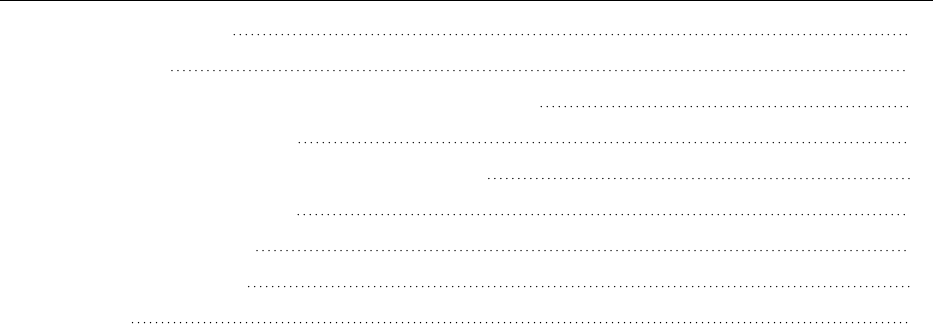Copyright
DragonBluetoothWirelessHeadsetII
Thismaterialmaynotincludesomelast-minutetechnicalchangesand/orrevisionstothesoftware.Changesareperiodicallymade
totheinformationprovidedhere.Futureversionsofthismaterialwillincorporatethesechanges.
NuanceCommunications,Inc.haspatentsorpendingpatentapplicationscoveringthesubjectmattercontainedinthisdocument.
Thefurnishingofthisdocumentdoesnotgiveyouanylicensetosuchpatents.
Nopartofthismanualorsoftwaremaybereproducedinanyformorbyanymeans,including,withoutlimitation,electronicor
mechanical,suchasphotocopyingorrecording,orbyanyinformationstorageandretrievalsystems,withouttheexpresswritten
consentofNuanceCommunications,Inc.Specificationsaresubjecttochangewithoutnotice.
©NuanceCommunicationsInc.2023
Nuance,theNuancelogo,theDragonlogo,Dragon,andRealSpeakareregisteredtrademarksortrademarksofNuance
Communications,Inc.intheUnitedStatesorothercountries.Allothernamesandtrademarksreferencedhereinaretrademarksof
NuanceCommunicationsortheirrespectiveowners.Designationsusedbythird-partymanufacturersandsellerstodistinguishtheir
productsmaybeclaimedastrademarksbythosethird-parties.
Disclaimer
Nuancemakesnowarranty,expressorimplied,withrespecttothequality,reliability,currentness,accuracy,orfreedomfromerror
ofthisdocumentortheproductorproductsreferredtohereinandspecificallydisclaimsanyimpliedwarranties,including,without
limitation,anyimpliedwarrantyofmerchantability,fitnessforanyparticularpurpose,ornoninfringement.
Nuancedisclaimsallliabilityforanydirect,indirect,incidental,consequential,special,orexemplarydamagesresultingfromtheuse
oftheinformationinthisdocument.MentionofanyproductnotmanufacturedbyNuancedoesnotconstituteanendorsementby
Nuanceofthatproduct.
Notice
NuanceCommunications,Inc.isstronglycommittedtocreatinghighqualityvoiceanddatamanagementproductsthat,whenused
inconjunctionwithyourowncompany’ssecuritypoliciesandpractices,deliveranefficientandsecuremeansofmanaging
confidentialinformation.
Nuancebelievesthatdatasecurityisbestmaintainedbylimitingaccesstovarioustypesofinformationtoauthorizedusersonly.
Althoughnosoftwareproductcancompletelyguaranteeagainstsecurityfailure,NuanceManagementCentersoftwarecontains
configurablepasswordfeaturesthat,whenusedproperly,provideahighdegreeofprotection.
We strongly urge current owners of Nuance products that include optional system password features to verify that these features
are enabled. You can call our support line if you need assistance in setting up passwords correctly or in verifying your existing
security settings.
PublishedbyNuanceCommunications,Inc.,Burlington,Massachusetts,USA
VisitNuanceCommunications,Inc.ontheWebatwww.nuance.com.
2/27/2023

Contents
About this guide 1
Guideoverview 2
Audience 2
Chapter 1: Introduction 3
Abouttheheadset 4
Headsetcomponents 4
Technicalspecifications 6
Productsafety 8
Chapter 2: Getting started 9
Chargeyourheadset 10
Checkyourbatterylevel 11
Turnyourheadsetonandoff 12
LEDindicatorlights 12
Audioalerts 12
Statusicons 12
Pairyourheadset 14
Beforeyoubegin 14
Appledevices—iOS 14
Androiddevices—AndroidOS 15
Windowsdevices 16
Pairyourheadsetwithadditionaldevices 18
Switchbetweenpaireddevices 18
Wearyourheadset 19
Chapter 3: Dictating with your headset 20
Dictate—DragonProfessionalsolutions 21
Dictate—DragonAnywhere 23
Dictate—DragonProfessionalAnywhere 24
Chapter 4: Calling with your headset 25
Callbasics 26
Makeacall 26
Answeracall 26
Endacall 26

Dragon Bluetooth Wireless Headset II
Guide overview
Thisguidecontainsthefollowing:
l
Technicalspecifications,systemrequirements,regularuseinstructions,troubleshooting
procedures,andmaintenanceinstructionsfortheDragonBluetoothWirelessHeadsetII
Audience
ThisguideisintendedforDragonuserswhowilldictatewiththeheadsetoncomputers,tablets,andmobile
phones.
Thisguideassumesyouhaveabasicunderstandingofhowtousethosedevices.
2

Dragon Bluetooth Wireless Headset II
About the headset
YourDragonBluetoothwirelessheadsetisdesignedforhands-freedictationusingtheDragonfamilyof
speechrecognitionsolutions.Youcanalsouseyourheadsettomakeandreceivecallsandtoinvokethe
voiceassistantforyourdevice,suchasSiri(iOS).YoucandictatewithDragonwhenit'sinstalledonyour
Bluetooth-capablecomputer,mobilephone,ortablet.
Yourheadsetissupportedonthefollowingdevices:
Operating System Device Type System Requirements
AppleiOS(phones,tablets)
l
Phones
l
Tablets
l
Bluetooth
Android(phones,tablets)
l
Phones
l
Tablets
l
Bluetooth
Windows(laptops,desktops,
tablets)
l
Laptops
l
Desktops
l
Tablets
l
Windows7orhigher
l
Bluetooth
Headset components
4

Chapter 1: Introduction
Icon Description
Indicatorlight
PowerON/OFFswitch
VolumeDown(-)andVolumeUp(+)buttons
Callbutton
Mutebutton
Chargeport
5

Dragon Bluetooth Wireless Headset II
Technical specifications
Connectivity Connection
Type
Wireless
Wireless
Connectivity
Bluetooth
Bluetooth
Version
v5.0+ERD/BLE
Bluetooth
Profiles
HSP1.2/HFP1.7.1/A2DP1.3.1/AVRCP1.6/SPP1.2/DI1.3/AVCTP1.4
Maximum
WirelessRange
10meters/32.8feet
Frequency
Range
2.400~2.480GHz
General MaximumTalk
Time
8hours
Maximum
Stand-ByTime
240hours
Noise
Cancellation
Type
ClearVoiceCapture(CVC)technology
HeadsetFit In-Ear
Headset
Weight
22g
Operatingand
storage
temperature
32°F–104°F(0–40°C)
Water-resistant Yes
Sweat-resistant Yes
IPrating IPX4
Additional
Accessories
Included
USB-Cchargingcable
Power Rechargeable Yes
BatteryType LithiumPolymer150mA
PowerOutput 3mW(Rated)
Charging
Interface
USB-C
6

Chapter 1: Introduction
ChargingTime Approximately2hours
Charging
Operating
Voltage
DC5V
Operation
Voltage
3.3-4.2V
Operation
Current
4-8mA
7

Dragon Bluetooth Wireless Headset II
Product safety
ThisdevicecomplieswithPart15oftheFCCRules.Operationissubjecttothefollowingtwoconditions:(1)
thisdevicemaynotcauseharmfulinterference,and(2)thisdevicemustacceptanyinterferencereceived,
includinginterferencethatmaycauseundesiredoperation.
Changesormodificationsnotexpresslyapprovedbythepartyresponsibleforcompliancecouldvoidthe
user’sauthoritytooperatetheequipment.
BluetoothisaregisteredtrademarkofBluetoothSIG,Inc.Otherproductsandcompanynamesmentioned
hereinmaybetrademarksortradenamesoftheirrespectiveowners.
8

Chapter 2: Getting started
Charge your headset 10
Check your battery level 11
Turn your headset on and off 12
LEDindicatorlights 12
Audioalerts 12
Statusicons 12
Pair your headset 14
Beforeyoubegin 14
Appledevices—iOS 14
Androiddevices—AndroidOS 15
Windowsdevices 16
Pair your headset with additional devices 18
Switchbetweenpaireddevices 18
Wear your headset 19
9

Dragon Bluetooth Wireless Headset II
Charge your headset
Yournewheadsetcomespartiallychargedandisreadyforusedirectlyoutofthebox.However,for
maximumusage,Nuancerecommendsthatyoufullychargetheheadsetfortwohoursbeforeinitialuse.
Yourheadsetcomeswithachargingcord.Dooneofthefollowingtochargeyourheadset:
l
Chargeyourheadsetwithanadapter:
1.
PlugtheUSB-Cendofthecordintoyourheadset.
2.
PlugtheUSBendofthecordintoanadapter(notincluded)andthenplugtheadapterinto
apoweroutlet.
l
Chargeyourheadsetwithyourcomputer:
1.
PlugtheUSB-Cendofthecordintoyourheadset.
2.
PlugtheUSBendofthecordintoanavailableUSBportonyourlaptopordesktop
computer.
10

Chapter 2: Getting started
Check your battery level
Yourheadsetcomeswitharechargeablebatterythatprovidesthefollowing:
l
8hoursoftalktime
l
240hoursofstandbytime
UsetheUSB-Cchargingcordincludedintheboxtorechargeit.
Ingeneral,theredLEDindicatorflashescontinuouslywhentheheadsetbatterylevelislow.Thefollowing
tabledescribesadditionalbatterylifeindicatorsforspecificdevices.
Device Visual Indicator Audio Indicator
Apple
Thebatteryicon( )inyourdevice'sstatusbarindicatesthe
headset'sremainingbatterylife.
l
"Batterylevel
ishigh"—
100%-70%
remaining
l
"Batterylevel
is
medium"—
70%-30%
remaining
l
"Batterylevel
islow"—less
than30%
remaining
Android Batterylifeisindicatedin20%intervalsintheBluetoothmenu.
11

Dragon Bluetooth Wireless Headset II
Turn your headset on and off
Poweron
SlidetheON/OFFswitchupward,awayfromtheredLED
indicator.You'llhearaudioprompt"PowerOn".
Note:TurningyourheadsetondoesnotturnonDragon's
microphone.ToturnonDragon'smicrophone,seethe
appropriatesectionforturningonDragon'smicrophonein
“Dictatingwithyourheadset”onpage20.
Poweroff
SlidetheON/OFFswitchdownward,towardstheredLED
indicator.You'llhearaudioprompt"Disconnected".
Note:TurningyourheadsetoffdoesnotturnoffDragon's
microphone.
LED indicator lights
LED light Indicator
RedandblueLEDflashingalternately Headsetisinpairingmode.
OnelongblueLEDflashfollowedbyoneshort
blueandredLEDflash
Headsetisturnedonandpairedwithyourdevice.
RedLEDflashing Lowbattery.
Audio alerts
You'llhearthefollowingaudioalertswhenyoupoweronyourheadset:
Alert Description
"PowerOn" Headsetispoweredon.
"Connected" Headsetisconnectedtoa
paireddevice.
"Disconnected" Headsetisnolonger
connectedtoapaireddevice.
"Batterylevelishigh"
"Batterylevelismedium"
"Batterylevelislow"
Batterylifeindicator.
Status icons
Thefollowingiconsappearinyourdevice'sstatusbarwhenusingyourDragonBluetoothHeadsetII.
12

Chapter 2: Getting started
Icon Operating System Description
Apple HeadsetispairedwithyourAppledevice.
Apple Remainingheadsetbatterylife.
Android HeadsetispairedwithyourAndroiddevice.
Windows HeadsetispairedwithyourWindowsdevice.
13

Dragon Bluetooth Wireless Headset II
Pair your headset
YourDragonBluetoothHeadsetIIisinpairingmodebydefaultwhenyoufirstturniton.Theredandblue
LEDindicatorsflashalternatelytoindicatetheheadsetisinpairingmode.Toenablepairingmode
manually,see“Pairyourheadsetwithadditionaldevices”onpage18.
Yourheadsetcanbepairedwithamaximumofonedeviceatatime.
Before you begin
Forbestresults,dothefollowingbeforeattemptingtopairyourheadsetwithanydevices:
1.
DisabletheBluetoothsettingonalldevicesyouwanttopairwithyourheadset.
l
Apple devices
1.
TurnonyourAppledevice.
2.
TapSettings>Bluetooth.
3.
DisabletheBluetoothsetting.
l
Android devices
1.
TurnonyourAndroiddevice.
2.
AccessyourQuickSettingsmenubyswipingdownfromthetopofyourscreen.
3.
TaptheBluetoothicon( )todisableBluetooth.
l
Windows devices
1.
TurnonyourWindowsdesktoporlaptop.
2.
LaunchSettings>Devices>Bluetooth and other devices.
3.
DisabletheBluetoothsetting.
2.
TurnoffallBluetoothdevicesthatconnecttothedeviceyouareattemptingtopairwithyour
headset.
3.
Performahardresetonyourheadset.Thisisstronglyrecommendedbythemanufacturerto
ensuresuccessfulpairing.
1.
Turnonyourheadset.
TheredandblueLEDindicatorsflashalternately.
2.
HolddowntheCall+Mutebuttonssimultaneouslyfor3seconds,andthenrelease.
Note:Novisualindicatoroccurswhentheresetiscomplete.
Apple devices—iOS
1.
TurnonyourAppledevice.
2.
TapSettings>Bluetooth.
3.
EnableBluetooth.
4.
TurnonyourDragonBluetoothHeadsetII.
TheredandblueLEDlightsflashtoindicatetheheadsetisinpairingmode.
14

Chapter 2: Getting started
YourheadsetappearsinthelistofdevicesontheSettings>Bluetoothpage.
Ifyourheadsetdoesn'tappearinthelist,see“Troubleshootyourheadset”onpage30.
5.
TapDragon Bluetooth Headset II.
Whenpairedsuccessfully,theredandblueLEDlightsstopflashing,andthefollowingicons
appearinyourdevice'sstatusbar:
Usethebatteryicontodetermineyourheadset'sremainingbatterylife.
Note:Yourheadsetremainspairedwithyourdeviceautomaticallyunlessyoumanually
disconnectorunpairit.
Android devices—Android OS
1.
TurnonyourAndroiddevice.
2.
AccessyourQuickSettingsmenubyswipingdownfromthetopofyourscreen.
3.
TaptheBluetoothicon( )toenableBluetooth.
4.
TouchandholdtheBluetoothicon.
5.
TapPair new deviceorlookunderAvailable devices.
Ifyourheadsetdoesn'tappearinthelist,see“Troubleshootyourheadset”onpage30.
6.
TapDragon Bluetooth Headset II.
Whenpairedsuccessfully,theredandblueLEDlightsstopflashing.
Note:Yourheadsetremainspairedwithyourdeviceautomaticallyunlessyoumanuallyunpairit.
15

Dragon Bluetooth Wireless Headset II
Windows devices
1.
TurnonyourDragonBluetoothHeadsetII.
2.
TurnonyourWindowsdesktoporlaptop.
3.
LaunchSettings>Devices>Bluetooth and other devices.
4.
EnabletheBluetoothsetting.
5.
ClickAdd Bluetooth or other device.
TheAddadevicedialogboxopens.
6.
ClickBluetooth.
YourWindowsdevicesearchesfordiscoverableBluetoothdevices.
Ifyourheadsetdoesn'tappearinthelist,see“Troubleshootyourheadset”onpage30.
7.
SelectDragon Bluetooth Headset II.
Windowssetsupyourheadset.Whenthesetupiscomplete,aconfirmationdialogboxappears.
16

Chapter 2: Getting started
8.
ClickDone.
YourheadsetnowappearsontheBluetooth&otherdevicespage.
Note:Yourheadsetremainspairedwithyourdeviceautomaticallyunlessyoumanually
disconnectorunpairit.
17

Dragon Bluetooth Wireless Headset II
Pair your headset with additional devices
Yourheadsetcanbepairedwithamaximumofonedeviceatatime.
1. TurnonyourdeviceandensureBluetoothisenabled.
2. PressandholdtheCallbuttonontheheadsetuntiltheredandbluelightsareflashingtoputitin
pairingmode.
3.
Followtheappropriateinstructionsforyourdevicein“Pairyourheadset”onpage14.
Switch between paired devices
Toswitchbetweenpaireddevices,manuallydisconnectfromonepaireddeviceandthenconnectto
another.
1.
Onthepaireddevicetowhichyourheadsetiscurrentlyconnected,opentheBluetoothmenu:
l
Apple devices—TapSettings>Bluetooth.
l
Android devices—AccesstheQuickSettingsmenuandtaptheBluetoothicon( ).
l
Windows devices—LaunchSettings>Devices>Bluetooth and other devices.
2.
Disconnectyourheadset:
l
Apple devices—IntheMyDeviceslist,taptheInfoicon( )nexttoDragon Bluetooth
Headset II,andthentapDisconnect.
l
Android devices—IntheAvailableDeviceslist,tapDisconnectnexttoDragon
Bluetooth Headset II.
l
Windows devices—OntheSettings>Devices>Bluetooth and other devicespage,
clickDragon Bluetooth Headset II,andthenclicktheDisconnectbutton.
You'llhearaudioprompt"Disconnected".
TheredandblueLEDlightsflashtoindicatetheheadsetisinpairingmode.
3.
Ontheseconddevice,opentheBluetoothmenu.
Seestep1forspecificinstructions.
4.
Connectyourheadset:
l
Apple devices—IntheMyDeviceslist,tapDragon Bluetooth Headset II.
l
Android devices—IntheAvailableDeviceslist,tapDragon Bluetooth Headset II.
l
Windows devices—OntheSettings>Devices>Bluetooth and other devicespage,
clickDragon Bluetooth Headset II,andthenclicktheConnectbutton.
You'llhearaudioprompt"Connected".
TheredandblueLEDlightsstopflashing.
18

Chapter 2: Getting started
Wear your headset
Theheadsetisdesignedtobewornoneitherear.
Adjust 1.
Flipthemicrophoneboomtowardsyou,thenrotatetheearpieceaway
fromyou.
2.
Lowerthemicrophoneboom.
Wear 1.
Slidetheheadsetoveryourear,thenpresstheearpiecegentlyinward
towardyourear.
Tip:Forbestfit,firstremoveyoureyeglassesifyouwearthem.
2.
Positionthemicrophonetowardsyourmouthforoptimalrecognition
accuracy.
19

Dragon Bluetooth Wireless Headset II
Dictate — Dragon Professional solutions
UsetheseinstructionstodictatewiththefollowingDragonproducts:
l
DragonProfessionalIndividual
l
DragonProfessionalGroup
l
DragonLegalIndividual
l
DragonLegalGroup
l
DragonLawEnforcement
l
DragonHome
TodictatewithDragonProfessionalandDragonHome:
1.
Turnyourheadseton.
You'llhearaudioprompt"Connected".
2.
OpenDragon.
3.
Ifyoudon'talreadyhaveauserprofile,Dragonpromptsyoutocreateone.
Youcanchooseyourheadsetasyourmicrophoneafteryoucreateyouruserprofile.
4.
Ifyoualreadyhaveauserprofile,fromtheSettingsmenu,selectMicrophone>Choose
Microphone.
TheChooseaMicrophonedialogboxappears.
5.
SelectHeadset: Dragon Bluetooth Headset IIandthenclickNext.
Dragonsetsupyourmicrophone.
21

Chapter 3: Dictating with your headset
6.
ClickFinish.
7.
FromtheDragonBar,clickthemicrophonebutton( )andbegindictatingwhenthebutton
turnsgreen.
Note:TurningoffDragon'smicrophonedoesnotturnoffyourheadset.Toconservebatterylife
whenyou'renotdictating,turnyourheadsetoff.
22

Dragon Bluetooth Wireless Headset II
Dictate — Dragon Anywhere
1.
Turnyourheadseton.
You'llhearaudioprompt"Connected".
2.
OpenDragonAnywhere.
3.
TapDragon'smicrophonebutton( )andbegindictatingwhenthebuttonturnsgreen.
DragonusestheBluetoothheadsetfordictationautomatically.Ifyouunpairorshutoffthe
Bluetoothheadset,DragonusesthemicrophoneonyouriOSorAndroiddevice.
23

Chapter 3: Dictating with your headset
Dictate — Dragon Professional Anywhere
UsetheseinstructionstodictatewiththefollowingDragonproducts:
l
DragonProfessionalAnywhere
l
DragonLegalAnywhere
1.
Turnyourheadseton.
You'llhearaudioprompt"Connected".
2.
OpenDragonProfessionalAnywhere.
3.
FromtheDragonBar,selectMicrophone>Headset (Dragon Bluetooth Headset II Hands-Free
AG Audio).
4.
TapDragon'smicrophonebutton( )andbegindictatingwhenthebuttonturnsgreen.
24

Chapter 4: Calling with your headset
Call basics
Make a call
1.
EnsureyourDragonBluetoothHeadsetIIisonandconnectedtoyourphone.
2.
Makeacallonyourphone.
You'llheartheaudiothroughyourheadset.
3.
AdjustthevolumeusingtheVolumeDown(-)andVolumeUp(+)buttons.
4.
PresstheCallbutton( )toendthecall.
Answer a call
PresstheCallbutton( )whenyouarereceivinganincomingcall.
End a call
PresstheCallbutton( ).
Adjust the volume
PresstheVolume upbutton(+)orVolume downbutton(-).
Mute a call
PresstheMutebutton( ).
26
Chapter 5: Using a voice assistant with your headset
Invoke your voice assistant
Youcaninvokethefollowingvoiceassistantswithyourheadset:
l
Siri(iOS)
l
GoogleAssistant™(AndroidOS)
l
Cortana(Windows)
Beforeinvokingyourvoiceassistant,firstcheckthesettingsonyourdevicetodeterminewhetherthe
assistantrequiresawakeupword(suchas"HeySiri")toopenit.
Toinvokeyourvoiceassistant:
1.
Double-taptheCallbutton( )onyourheadset.
2.
Dooneofthefollowing:
l
Ifyourdevicerequiresawakeupword,saytheword("HeySiri","HeyGoogle",or"Hey
Cortana")andthensayacommandorquestion.
l
Ifyourdevicedoesnotrequireawakeupword,sayacommandorquestion.
28

Dragon Bluetooth Wireless Headset II
Troubleshoot your headset
Issue Procedures
Headsetwon'tpair All device types (Apple, Android, Windows):
l
Ensureyou'veperformedtherecommendedsteps
beforepairing:
l
DisabletheBluetoothsettingonall
devicesyouwanttopairwithyour
headset.
Forinstructions,see“Pairyourheadset”
onpage14.
l
TurnoffallBluetoothdevicesthat
connecttothedeviceyouareattempting
topairwithyourheadset.
Yourdevicemighthavedifficulty
discoveringyourDragonBluetooth
headsetiftherearemanyotherBluetooth
devicesinrange.Ifyourheadsetisn't
listedinthelistofavailabledevicesand
youcan’tturnoffotherBluetoothdevices
inrange,considermovingtoadifferent
areawheretherearefewerBluetooth
devices.
l
Performahardresetonyourheadset.
Forinstructions,see“Pairyourheadset”
onpage14.
l
Restartthedeviceyou'reattemptingtopairwith
yourheadset.
l
Moveyourheadsetclosertoyourdevice.Your
headsethasarangeof10meters/32.8feet.
Apple and Android devices:
l
IfyouselectedForget This Deviceonyour
AndroidorAppledevice,dooneofthefollowingto
allowyourDragonBluetoothheadsettore-appear
inthelistofdeviceswhenpairing:
l
Apple (iOS 15 or later)—SelectSet-
tings>General>Transfer or Reset
[Device]>Reset>Reset Network
Settings.
l
Android
1.
GotoSettings>Systemandtap
theAdvanceddrop-down
30

Appendix A: Troubleshooting and Maintenance
button.
2.
SelectReset optionsandthen
tapReset Wi-Fi, mobile, &
Bluetooth.
3.
TaptheReset settingsbutton.
Formoreinformation,consultthetechnical
documentationforyourdevice.
Windows devices:
l
CheckforandinstallanyWindowsupdates.This
downloadsanynecessaryfilesthatmaybe
missing.
l
RuntheWindows10Bluetoothtroubleshooter.
ThiscanscanforandfixanyBluetoothproblems.
FromtheStartmenu,selectSettings>Update &
Security> Troubleshoot >Bluetooth.
Can'tdictate
l
EnsureDragon'smicrophonebuttonison.Turning
onyourheadsetdoesnotturnonDragon's
microphoneautomatically.ClickortapDragon's
microphonebuttonandbegindictatingwhenit
turnsgreen.
l
Disconnectyourheadsetandthenreconnectit.
Dothefollowing:
1.
OpentheBluetoothmenu:
l
Apple devices—Tap
Settings>Bluetooth.
l
Android devices—Accessthe
QuickSettingsmenuandtapthe
Bluetoothicon( ).
l
Windows devices—LaunchSet-
tings>Devices>Bluetooth and
other devices.
2.
Disconnectyourheadset:
l
Apple devices—IntheMy
Deviceslist,taptheInfoicon(
)nexttoDragon Bluetooth
Headset II,andthentap
Disconnect.
l
Android devices—Inthe
AvailableDeviceslist,tap
DisconnectnexttoDragon
Bluetooth Headset II.
31

Dragon Bluetooth Wireless Headset II
l
Windows devices—OntheSet-
tings>Devices>Bluetooth and
other devicespage,click
Dragon Bluetooth Headset II,
andthenclicktheDisconnect
button.
You'llhearaudioprompt"Disconnected".
TheredandblueLEDlightsflashto
indicatetheheadsetisinpairingmode.
3.
OpentheBluetoothmenu.
l
Apple devices—Tap
Settings>Bluetooth.
l
Android devices—Accessthe
QuickSettingsmenuandtapthe
Bluetoothicon( ).
l
Windows devices—LaunchSet-
tings>Devices>Bluetooth and
other devices.
4.
Re-connectyourheadset:
l
Apple devices—IntheMy
Deviceslist,tapDragon
Bluetooth Headset II.
l
Android devices—Inthe
AvailableDeviceslist,tap
Dragon Bluetooth Headset II.
l
Windows devices—OntheSet-
tings>Devices>Bluetooth and
other devicespage,click
Dragon Bluetooth Headset II,
andthenclicktheConnect
button.
You'llhearaudioprompt"Connected".
TheredandblueLEDlightsstopflashing.
Audiorecognitionispoor
l
Ensuretheheadsetisincloserangeofyour
deviceandtherearenolargeobjectsbetweenthe
headsetandyourdevice.
32

Appendix A: Troubleshooting and Maintenance
Maintain your headset
l
Keeptheheadsetdryandawayfromwater.
l
Donotexposetheheadsettodirectsunlightorhotplaces.Hightemperatureswillshortenthelife
ofelectronicdevices,destroythebattery,ordistortplasticcomponents.
l
Donotexposetheheadsettoextremecold.
l
Donotattempttodismantletheheadsetcomponents.
l
Donotdroptheproductonhardsurfaces.
l
Donotuseharshchemicalsordetergenttocleantheheadsetcomponents.
Clean your headset
Useadrymicrofiberclothtowipedownyourheadset.Thishelpsremovelightbuildupwithoutscratching
thedevice.
33

Dragon Bluetooth Wireless Headset II
Support
Needmorehelp?ContactTechnicalSupportMonday-Fridayatoneofthefollowingnumbers:
l
US-based customers
l
1-857-214-6311
l
International customers
l
+44(0)2030274217(UK)(9:00AM-5:00PMGMT)
l
+49(0)6951709363(Germany)(9:00AM-5:00PMCET/CEST)
l
+33(0)170615495(France)(9:00AM-5:00PMCET/CEST)
l
+31(0)203469373(Netherlands)(9:00AM-5:00PMCET/CEST)
l
+39(0)269633496(Italy)(9:00AM-5:00PMCET/CEST)
l
+34(0)912754439(Spain)(9:00AM-5:00PMCET/CEST)
l
+611300856388(Australia)(9:00AM-5:00PMAEST)
l
+640800523585(NewZealand)(9:00AM-5:00PMNZST)
l
0015142289199(Canada)(9:00AM-5:00PMEST)
34