
1 | P a g e
Converting Excel file to XML file
Option 1: (IT Support)
Follow the XML File Specification guidelines to ensure proper Tag requirements when preparing your XML
files. Samples of XML files can be found on our website.
Option 2: Converting an Excel file to an XML file
1. Before we start preparing our excel file for conversion, please save the XSD Schemas to your network.
XSD Schemas are required for mapping and converting your excel file to an XML file.
2. Here, we’re creating an AAR Make Real Estate XML File
a. Prepare your excel file following the XML File Specification guidelines
Ensure Tag
requirements
matches exactly as
stated on the XML
File Specification
document.
PrincipalAmount
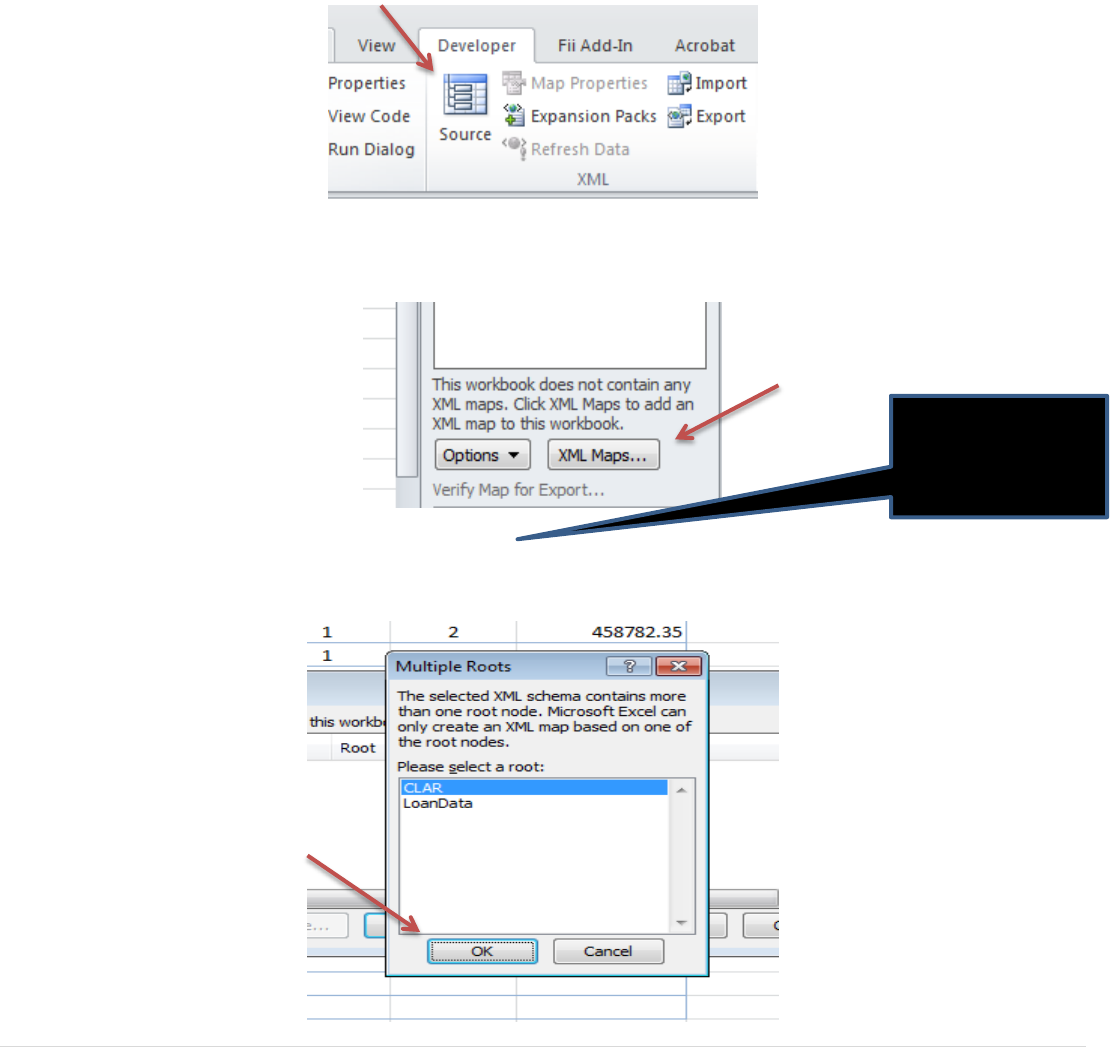
2 | P a g e
3. On the Developer tab select “Source” to find the correct XSD Schema to start your XML mapping. To
add the Developer tab to your ribbon follow these instructions:
a. File
b. Options
c. Customize Ribbon
Main Tabs
Select Developer
Click Ok
4. An “XML Source” window will pop up on the right hand side click on “XML Maps”
5. Click on the “Add” button to find the XSD Schema that is saved on your network and hit “OK”, and
“OK” again to apply.
Make sure you
select the correct
XSD Schema

3 | P a g e
6. Now you would need to apply your XML Mapping to your file, simply hover over and drag the second
file folder over the Tag requirements (Row 1) and drop.
7. Below is your results of the mapping:
PrincipalAmount

4 | P a g e
8. On the Developer tab, click on “Export” and save your XML file on your network; ensure you are saving
with an xml extension.
9. Now when you are ready to file your annual assessment you will have your supporting loan list ready
for upload.
Sample XML file:
