
SAP Crystal Reports for Enterprise
Document Version: 4.2 – 2015-11-12
SAP Crystal Reports for Enterprise
Installation Guide

Content
1 Installing SAP Crystal Reports for Enterprise.........................................3
1.1 To download the installation program.................................................3
1.2 Installation overview............................................................. 3
1.4 Running a silent installation........................................................5
Command-line switch parameters.................................................6
To use a response file..........................................................6
Installation option parameters....................................................7
1.5 Maintaining or uninstalling SAP Crystal Reports for Enterprise...............................10
2
© 2015 SAP SE or an SAP affiliate company. All rights reserved.
SAP Crystal Reports for Enterprise Installation Guide
Content

1 Installing SAP Crystal Reports for
Enterprise
This document guides you through the installation of SAP Crystal Reports for Enterprise.
1.1 To download the installation program
1. Go to https://service.sap.com/bosap-support > Software Downloads.
2. On the Find your software tab, under the A–Z Index, select Installations and Upgrades.
3. Select B > SBOP BI platform (former SBOP Enterprise) > SBOP BI PLATFORM (ENTERPRISE).
4. Select SBOP BI PLATFORM 4.2.
5. Select Installation and Upgrade > WINDOWS.
6. Select the object titled SAP Crystal Reports for Enterprise 4.2 (32B), and then follow the instructions on the
website to download and extract the objects.
The software may take a long time to download, and you may need to contact the system administrator to ensure
that your company's firewall will not terminate the download process.
1.2 Installation overview
The SAP Crystal Reports for Enterprise (Crystal Reports) Installation Wizard works with Microsoft Windows
Installer to guide you through the installation process.
Note
Although Crystal Reports is supported on 64-bit operating systems, it is only available as a 32-bit application.
When installing a database driver for Crystal Reports on 64-bit operating systems, ensure that you install the
32-bit version. A 32-bit application cannot use a 64-bit driver.
For information about installation requirements, see the Product Availability Matrix (PAM): https://
service.sap.com/sap/support/pam
1.3 To run an interactive installation
You must have Administrator privileges on the computer where you plan to install Crystal Reports. The installation
process creates registry entries and may update some system files that require Administrator rights.
SAP Crystal Reports for Enterprise Installation Guide
Installing SAP Crystal Reports for Enterprise © 2015 SAP SE or an SAP affiliate company. All rights reserved.
3

Note
If your network Administrator has copied the Crystal Reports installation files to the network, make sure that
you have been given read privileges on that network.
Close all programs currently running, and stop as many services as possible when installing Crystal Reports.
1. Locate and run setup.exe.
If you are installing from a physical media, look for setup.exe in the top-level folder. If you are installing from
a compressed download, extract it and locate setup.exe
Note
Depending on your system configuration, a dialog box may appear, informing you to update existing files. If
this happens, click Yes and restart your machine. The Installation Wizard updates the required files.
2. Choose a language for the setup program to use during the installation process.
3. Review the prerequisites dialog box; if everything is correct, click Next.
4. When the Welcome dialog box appears, click Next.
5. Read and accept the license agreement, and then click Next.
6. Verify that the destination folder is correct, and then click Next.
Tip
You can click Browse to select a different destination folder.
Note
If you have already installed other SAP BusinessObjects software, you cannot change the destination
folder.
7. Fill in the Product Key information and then click Next.
Tip
You may need to contact your Administrator for the product key information.
8. In the Select Language Packages dialog box, select the languages that you want to install, and then click Next.
The Select Install Type dialog box appears.
9. Choose the type of installation that you want to perform:
○ Typical
Installs the most common application features.
○ Custom
Lets you choose the features that you want installed and lets you check the total disk cost for the
installation. If you choose Custom, the Select Features dialog box appears.
1. Select the features that you want to install.
4
© 2015 SAP SE or an SAP affiliate company. All rights reserved.
SAP Crystal Reports for Enterprise Installation Guide
Installing SAP Crystal Reports for Enterprise
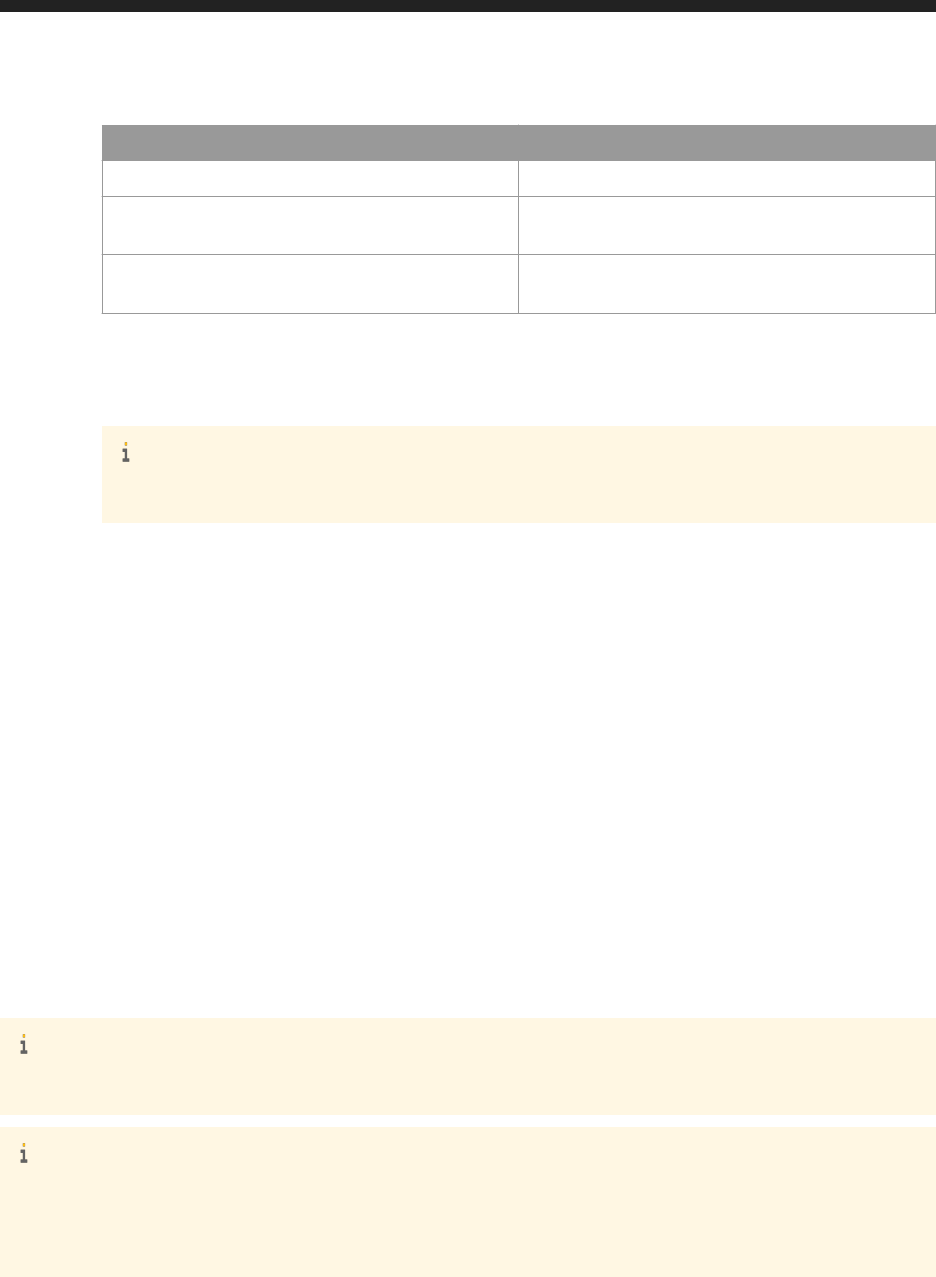
If the check box contains... the following occurs
a checkmark The feature and all its subfeatures will be installed.
a shaded square The feature and some of its subfeatures will be
installed.
an empty square The feature or subfeature is either unavailable or will
not be installed.
2. Click Next.
The Web Update Service Option dialog box appears.
3. Choose whether to disable the update service.
Note
If you disable the update service, you will need to manually check for updates to your software.
10. Click Next.
The Start Installation dialog box appears.
11. Click Next.
The installation process begins.
12. Click Finish to complete the installation.
1.4 Running a silent installation
A silent installation is one that you can run using a response file to automatically install Crystal Reports on any
machine in your system, without the installation program prompting for information during the installation.
The silent installation for Crystal Reports is particularly useful when you need to do multiple installations and do
not want to interrupt people who are working on machines in your system. You can also add the silent installation
command in your own installation scripts.
Note
The silent installation is intended only for experienced administrators of Crystal Reports.
Note
When you perform a silent installation, you accept the Crystal Reports end-user license agreement by default.
You can find a copy of the license agreement in the Docs folder of your product distribution. Silent installations
are intended for new installations; do not use them for upgrades.
SAP Crystal Reports for Enterprise Installation Guide
Installing SAP Crystal Reports for Enterprise © 2015 SAP SE or an SAP affiliate company. All rights reserved.
5

1.4.1 Command-line switch parameters
The following table lists the switch parameters that can be given to the installation program on the command-line
to perform a silent installation.
Table 1: Installation program command-line switch parameters
Switch parameter
Description Example
-w <<FILENAME>> Writes a response file to <<FILENAME>>,
containing the options selected from the in
stallation wizard.
setup.exe -w "C:
\response.ini"
./setup.sh -w "$HOME/
response.ini"
-r <<FILENAME>>
Reads installation options from a response
file named
<<FILENAME>>.
setup.exe -r "C:
\response.ini"
./setup.sh -r "$HOME/
response.ini"
1.4.2 To use a response file
During an installation, you can optionally indicate that you want the installation program to create an INI file to act
as a response file for subsequent installations. The installation program then records the installation options that
you select as you install Crystal Reports, and saves the file to your machine.
The created INI file can be read by the installation program to silently install Crystal Reports with the same options
specified during the creation of the file. This is helpful for quickly producing a silent installation of Crystal Reports.
Note
The INI response file that is created during an installation must be included with the installation files.
1.4.2.1 To create a response file
Follow these steps to create a response.ini file for Crystal Reports.
1. Run setup.exe -w C:\response.ini from the installation media.
The interactive installation wizard appears.
2. Proceed through the wizard, selecting your installation options. Follow the instructions in the “To run an
interactive installation” section.
3. On the Start installation page, click Next, and then click OK.
The installation program writes your installation options to the response.ini file, and closes.
You can now open response.ini in a text editor to review your installation options.
6
© 2015 SAP SE or an SAP affiliate company. All rights reserved.
SAP Crystal Reports for Enterprise Installation Guide
Installing SAP Crystal Reports for Enterprise

Note
When creating a response file with the GUI installation program, the license key and any passwords entered via
the GUI are not written to the response file in plain text format. You must replace the starred entries (********)
with your license key or passwords before performing a silent installation.
Example
In this example, the selected installation options include English and Japanese language packs, and the English
installation language.
### Installation directory
installdir=<INSTALLDIR>
### Product keycode
productkey="XXXXX-XXXXXXX-XXXXXX-XXXXXXX-XX"
### Language Packs Selected to Install
selectedlanguagepacks="en;ja"
### Setup UI language
setupuilanguage="en"
Note
If you want to add a note or comment to the response.ini file, you can add ### to the beginning of a line.
Lines that begin with ### are not processed by setup.exe
1.4.2.2 To run a response file installation
You can change the values in the response file before you run it. Use an editing program to open the response.ini
file and change the values. For a list of values, see Installation option parameters [page 7].
1. Click Start Run and type cmd to open the Command Prompt window.
2. In the Command Prompt window, type cd <Installer Path>.
3. Run setup.exe -r <response file path>\response.ini
The installation program runs.
1.4.3 Installation option parameters
The following tables list the most common parameters that can be used to select installation options in response
files as well as the language codes.
Note
Parameters that are not listed in the table may be available, but they have not been tested. Untested
parameters are not supported.
SAP Crystal Reports for Enterprise Installation Guide
Installing SAP Crystal Reports for Enterprise © 2015 SAP SE or an SAP affiliate company. All rights reserved.
7

Table 2: Installation option parameters
Parameter Description Example
SetupUILanguage
The language that you want to use during the
installation. You can select only one language.
The languages are listed in a separate table.
setupuilanguage="en"
InstallDir
The SAP BusinessObjects installation path.
Note
If you have already installed an SAP Busi
nessObjects product, Crystal Reports will
be installed to the default
<INSTALLDIR> directory.
installdir="C:\Program Files
(x86)\SAP BusinessObjects\"
SelectedLanguagePack
s
The language packs that you want to install.
You can select more than one language.
The languages are listed in a separate table.
Note
Separate language packs with a semicolon
(;).
selectedlanguagepacks="en;ja"
InstallType
The type of installation:
● Default installs all components automati
cally.
● Custom lets you select features from the
feature tree.
installtype="Default"
RegisteredUser
Any custom user name.
registereduser="John Smith"
RegisteredCompany
Any custom company name.
registeredcompany="Any Company"
ProductKey
A valid product keycode.
Tip
Remember to add a valid keycode to your
response.ini file.
productkey="XXXXX-XXXXXX-
XXXXXX-XXXX"
8 © 2015 SAP SE or an SAP affiliate company. All rights reserved.
SAP Crystal Reports for Enterprise Installation Guide
Installing SAP Crystal Reports for Enterprise

Parameter Description Example
features
The features available on the feature tree.
Note
To select features, you have to set
InstallType to Custom.
Acceptable values are:
● CrystalReportsJavaRoot (Crystal
Reports for Enterprise XI 4.2)
● crw (Crystal Reports Designer)
Note
Separate features with a comma (,).
features="crw,CrystalReportsJav
aRoot"
disablewebupdateserv
ice
● 1 (Allows automatic online updating)
● 0 (Prevents automatic online updating)
disablewebupdateservice=0
-q
Performs a “quiet” or background installation;
no prompts are displayed.
-r
Runs the installation from a previously cre
ated response.ini file.
setup.exe -r C:\response.ini
-w
Creates a response.ini file and writes it to the
specified destination.
setup.exe -w C:\response.ini
Table 3: Language parameters
These values are used for setup and for installing language packs.
Language value
Description
en
English
fr
French
de
German
ja
Japanese
es
Spanish
zh_CN
Simplified Chinese
it
Italian
nl
Dutch
ru
Russian
ko
Korean
zh_TW
Traditional Chinese
pt
Portuguese
SAP Crystal Reports for Enterprise Installation Guide
Installing SAP Crystal Reports for Enterprise © 2015 SAP SE or an SAP affiliate company. All rights reserved.
9

Language value Description
sv
Swedish
pl
Polish
nb
Norwegian Bokmal
da
Danish
th
Thai
fi
Finnish
cs
Czech
hu
Hungarian
sk
Slovakian
tr
Turkish
1.5 Maintaining or uninstalling SAP Crystal Reports for
Enterprise
Use Add or Remove Programs and select one of the following options to maintain or uninstall Crystal Reports:
Option Description
Modify This option lets you modify the Crystal Reports installation
program.
Repair This option lets you repair or fix the Crystal Reports
installation program.
Remove This option lets you remove the Crystal Reports installation
program.
1.5.1 To modify SAP Crystal Reports for Enterprise
1. Click Start Settings Control Panel .
The Control Panel window opens.
2. Double-click Add or Remove Programs.
The Add or Remove Programs dialog box opens.
3. Select Crystal Reports for Enterprise XI 4.2 and click Change/Remove.
The Crystal Reports for Enterprise XI 4.2 Setup dialog box appears.
4. Click Modify and then click Next.
The Select Features dialog box appears.
5. Select the features that you would like to modify and then click Next.
The modify process begins.
10
© 2015 SAP SE or an SAP affiliate company. All rights reserved.
SAP Crystal Reports for Enterprise Installation Guide
Installing SAP Crystal Reports for Enterprise

6. When the process is complete, click Finish.
The Crystal Reports application has been modified, and you are returned to the Add or Remove Programs
dialog box.
1.5.2 To repair SAP Crystal Reports for Enterprise
1. Click Start Settings Control Panel .
The Control Panel window opens.
2. Double-click Add or Remove Programs.
The Add or Remove Programs dialog box opens.
3. Select Crystal Reports for Enterprise XI 4.2 and click Change/Remove.
The Crystal Reports for Enterprise XI 4.2 Setup dialog box appears.
4. Click Repair and then click Next.
The repair process begins.
5. When the process is complete, click Finish.
The Crystal Reports application has been repaired, and you are returned to the Add or Remove Programs
dialog box.
1.5.3 To uninstall SAP Crystal Reports for Enterprise
1. Click Start Settings Control Panel .
The Control Panel window opens.
2. Double-click Add or Remove Programs.
The Add or Remove Programs dialog box opens.
3. Select Crystal Reports for Enterprise XI 4.2 and click Change/Remove.
The Crystal Reports for Enterprise XI 4.2 Setup dialog box appears.
4. Click Remove and then click Next.
Wait while files are removed and the necessary configuration is done.
5. Click Finish.
The Crystal Reports application has been uninstalled, and you are returned to the Add/Remove Program
Properties dialog box.
SAP Crystal Reports for Enterprise Installation Guide
Installing SAP Crystal Reports for Enterprise © 2015 SAP SE or an SAP affiliate company. All rights reserved.
11

Important Disclaimers and Legal Information
Coding Samples
Any software coding and/or code lines / strings ("Code") included in this documentation are only examples and are not intended to be used in a productive system
environment. The Code is only intended to better explain and visualize the syntax and phrasing rules of certain coding. SAP does not warrant the correctness and
completeness of the Code given herein, and SAP shall not be liable for errors or damages caused by the usage of the Code, unless damages were caused by SAP
intentionally or by SAP's gross negligence.
Accessibility
The information contained in the SAP documentation represents SAP's current view of accessibility criteria as of the date of publication; it is in no way intended to be a
binding guideline on how to ensure accessibility of software products. SAP in particular disclaims any liability in relation to this document. This disclaimer, however, does
not apply in cases of wilful misconduct or gross negligence of SAP. Furthermore, this document does not result in any direct or indirect contractual obligations of SAP.
Gender-Neutral Language
As far as possible, SAP documentation is gender neutral. Depending on the context, the reader is addressed directly with "you", or a gender-neutral noun (such as "sales
person" or "working days") is used. If when referring to members of both sexes, however, the third-person singular cannot be avoided or a gender-neutral noun does not
exist, SAP reserves the right to use the masculine form of the noun and pronoun. This is to ensure that the documentation remains comprehensible.
Internet Hyperlinks
The SAP documentation may contain hyperlinks to the Internet. These hyperlinks are intended to serve as a hint about where to find related information. SAP does not
warrant the availability and correctness of this related information or the ability of this information to serve a particular purpose. SAP shall not be liable for any damages
caused by the use of related information unless damages have been caused by SAP's gross negligence or willful misconduct. All links are categorized for transparency
(see: http://help.sap.com/disclaimer).
12
© 2015 SAP SE or an SAP affiliate company. All rights reserved.
SAP Crystal Reports for Enterprise Installation Guide
Important Disclaimers and Legal Information

SAP Crystal Reports for Enterprise Installation Guide
Important Disclaimers and Legal Information © 2015 SAP SE or an SAP affiliate company. All rights reserved.
13

www.sap.com/contactsap
© 2015 SAP SE or an SAP affiliate company. All rights reserved.
No part of this publication may be reproduced or transmitted in any
form or for any purpose without the express permission of SAP SE
or an SAP affiliate company. The information contained herein may
be changed without prior notice.
Some software products marketed by SAP SE and its distributors
contain proprietary software components of other software
vendors. National product specifications may vary.
These materials are provided by SAP SE or an SAP affiliate company
for informational purposes only, without representation or warranty
of any kind, and SAP or its affiliated companies shall not be liable for
errors or omissions with respect to the materials. The only
warranties for SAP or SAP affiliate company products and services
are those that are set forth in the express warranty statements
accompanying such products and services, if any. Nothing herein
should be construed as constituting an additional warranty.
SAP and other SAP products and services mentioned herein as well
as their respective logos are trademarks or registered trademarks
of SAP SE (or an SAP affiliate company) in Germany and other
countries. All other product and service names mentioned are the
trademarks of their respective companies.
Please see http://www.sap.com/corporate-en/legal/copyright/
index.epx for additional trademark information and notices.
