
SAM QUOTE & ENROLL ENHANCEMENTS JOB AID
Training & Development | September 2017 ©2017 United HealthCare Services, Inc. All rights reserved. Page | 1
What’s changing? You spoke. We listened! We’ve enhanced the census and enrollment template and
added more flexibility to make changes to your case before submitting to case installation. These changes
are effective on 9/18/2017.
Combined Census and Enrollment Template to use for the entire Quote/Enroll process
The Census Template (used in both Quote and Enroll) and the Enrollment Template (only available in Enroll once
you have completed all of the required Census fields) are combined into one template. This combined template can be
used for the entire Quote/Enroll process. Note: The current templates will remain while you adjust to the new
combined template. After 90 days, the combined template will be the only option.
In one template with a SOLD case, upload both census and enrollment data for the quote. Select your plans, then
click Enroll. Once you have completed the Employer Application, the employee enrollment will also be complete.
Change Effective Date and/or Drop a Plan in Enrollment when the customer’s needs change
1. Click the Change Effective Date button on the Enrollment Manager screen.
2. You will be prompted to select a new date.
3. Once a new date is selected, the system will confirm that all of your plans are still available for that effective date.
4. You will be prompted if other changes are required.
If a plan doesn’t meet participation, you can now DROP that plan or plans instead of re-quoting the group. If the
employer decides not to offer a plan any longer while you are in enrollment, you can also drop that plan as long as it
doesn’t break any plan combination rules. Choose Remove Plans from the Enrollment Manager screen.
For technical support or questions on how to use the tool, please contact us at 800-486-4585. The SAM Support
Team is available Monday through Friday 8 a.m. - 8 p.m. EST.
For specific questions related to product selections or availability, please contact your UnitedHealthcare Sales
Representative.

SAM QUOTE & ENROLL ENHANCEMENTS JOB AID
Training & Development | September 2017 ©2017 United HealthCare Services, Inc. All rights reserved. Page | 2
1 | Combined Census and Enrollment Template
When Quoting, Employee Census now
has two choices:
• Quote Census (available for 90 days
only)
• Combined Census & Enrollment
Template
Quote Census
1. Quote Census downloads the existing
template. It works exactly like it works
today.
Note: Import errors window displays if
there are errors.
1

SAM QUOTE & ENROLL ENHANCEMENTS JOB AID
Training & Development | September 2017 ©2017 United HealthCare Services, Inc. All rights reserved. Page | 3
1 | Combined Census and Enrollment Template
Combined Census & Enrollment
Template
The Combined Census & Enrollment
Template downloads a blank template
that can be re-used for different
customers.
The only field validations completed are
the fields required for quoting. The Error
log is the same.
Any information other than the fields
required for quoting will be retained and
validation for these fields will be done
when opening Employee enrollment.
1. Click Begin Enrollment.
2. Under Enrollment Spreadsheet, click
Export Enrollment Template. It will
show all completed, in progress and not
started employees. The template will
remain available even after all
employees are in completed status
Note: Do not re-use for multiple
customers since it will have pre-
populated fields specific to the
customer.
2

SAM QUOTE & ENROLL ENHANCEMENTS JOB AID
Training & Development | September 2017 ©2017 United HealthCare Services, Inc. All rights reserved. Page | 4
1 | Combined Census and Enrollment Template
3.
Click Log Report to display employees
with errors (if any).
3
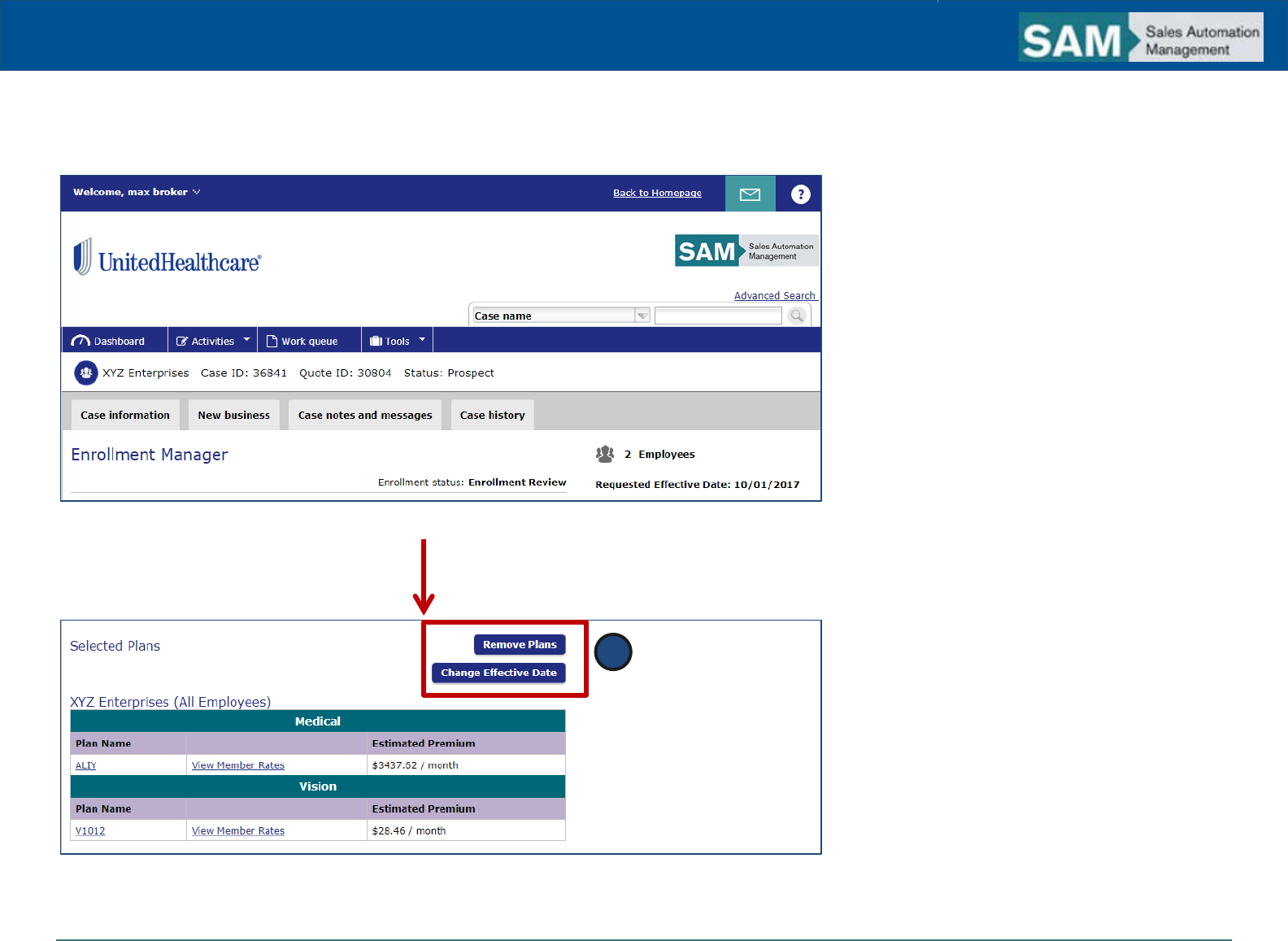
SAM QUOTE & ENROLL ENHANCEMENTS JOB AID
Training & Development | September 2017 ©2017 United HealthCare Services, Inc. All rights reserved. Page | 5
2 | Change an Effective Date or Drop a Plan
1. Scroll down to the bottom of the
Enrollment Manager screen and click
Change Effective Date or Remove
Plans.
1
Top of Screen
Bottom of Screen

SAM QUOTE & ENROLL ENHANCEMENTS JOB AID
Training & Development | September 2017 ©2017 United HealthCare Services, Inc. All rights reserved. Page | 6
2 | Change an Effective Date
2. Enter the new date in the Updated
Effective Date field and click Continue.
3. If neither Plan Availability nor
Premiums are impacted, move
forward to change the effective date.
Click Continue. You will return to the
Enrollment Manager where the new
effective date is listed.
4. If Plan Availability is impacted, you
must re-quote before changing the
effective date. Click Re-Quote to
automatically withdraw the enrollment
with “other” as the assigned reason. You
will go to the Copy Quote section. You
will be required to update the effective
date manually.
Note: If there is a premium difference,
you will be asked to accept the updated
premium before finalizing the case.
2
3
4

SAM QUOTE & ENROLL ENHANCEMENTS JOB AID
Training & Development | September 2017 ©2017 United HealthCare Services, Inc. All rights reserved. Page | 7
3 | Drop a Plan in Enrollment
1. If an employer chooses to remove a
plan, click Remove Plans. The
Product and Plan Removal
Confirmation screen displays. Select
the plans you want to remove.
1

SAM QUOTE & ENROLL ENHANCEMENTS JOB AID
Training & Development | September 2017 ©2017 United HealthCare Services, Inc. All rights reserved. Page | 8
3 | Drop a Plan in Enrollment
2. Click Continue to trigger the
product/plan combination validation
and to review the impact of employee
enrollments completed or in
progress.
3. Click Continue to go back to
Enrollment Manager where all plans
are removed from the Enrollment
Manager Plan Selected section.
Note: The Employer Application and
Employee Enrollment is re-opened if
employees are impacted by the plan
removal.
2
3

SAM QUOTE & ENROLL ENHANCEMENTS JOB AID
Training & Development | September 2017 ©2017 United HealthCare Services, Inc. All rights reserved. Page | 9
3 | Drop a Plan in Enrollment
If a plan needs to be removed because
it doesn’t meet participation:
1. When you click Finalize Enrollment
from the Enrollment Manager
screen, you will be notified if a
product does not meet participation.
1

SAM QUOTE & ENROLL ENHANCEMENTS JOB AID
Training & Development | September 2017 ©2017 United HealthCare Services, Inc. All rights reserved. Page | 10
3 | Drop a Plan in Enrollment
2. If you want to remove the plan and
proceed with the submission, click
Remove Plans. If you want to make
changes to the plans and generate a
new proposal, click Re-Quote.
3. When you click Remove Plans, the
Product and Plan Removal
Confirmation screen displays. Only
the products/plans that failed
participation will display.
Note: Removing plans must not
violate product/plan combination
rules.
4. Click Continue to review the impact to
employee enrollments completed or in
progress.
2
3
4

SAM QUOTE & ENROLL ENHANCEMENTS JOB AID
Training & Development | September 2017 ©2017 United HealthCare Services, Inc. All rights reserved. Page | 11
3 | Drop a Plan in Enrollment
5.
Click Continue to review the impact to
employee enrollments completed or in
progress.
6. Click Continue to go back to
Enrollment Manager where all plans
are removed from the Enrollment
Manager Plan Selected section.
Note: The Employer Application and
Employee Enrollment is re-opened if
employees are impacted by the plan
removal.
5
