
AXIUM DX4000 Portable
User Guide
www.ingenico.com
13-17 rue Pagès, 92150 Suresnes – France
Banks and Acquirers International Holding, SAS / 814 767 216 RCS Nanterre

Contents
2
AXIUM DX4000 Portable
10/24
Copyright© 2022 Ingenico –
Banks and Acquirers International Holding SAS
All rights reserved
Table of Contents
1. Introduction
2. Presentation
2.1 Content of the box
2.2 Overview of AXIUM DX4000 Portable
2.3 Key Locations and Functions
2.4 Touch Panel
3. Use of the terminal
3.1 Power on/Power off the terminal
3.2 Reading cards
3.3 USB Type-C
4. Installation
4.1 Recommendations
4.2 Installing modules
4.3 Paper roll
4.4 Battery
4.5 Visual Impaired (VI) Accessory
5. Recommendations
5.1 Safety
5.2 Security of your terminal
5.3 Fixed installation
5.4 Cleaning the terminal
5.5 Transport and storage
6. Standards
7. Troubleshooting
2
3
4
4
5
7
7
8
8
9
10
11
11
12
15
17
19
20
20
22
23
24
25
26
31

We hope that you will be fully satisfied with your new AXIUM DX4000
Portable terminal.
Read this guide to understand and make the best use of your terminal. It
presents you the necessary information about use, installation,
maintenance, safety and security recommendations.
1. Introduction
WARRANTY/
SECURITY
This symbol indicates an important Warning.
This symbol indicates a piece of advice.
Use only the power supply included with the product to
ensure best performance and safety. Maintenance should
only be provided by Ingenico authorized technician.
Failure to comply with these instructions will void the
manufacturer’s responsibility.
3
AXIUM DX4000 Portable
10/24
Copyright© 2022 Ingenico –
Banks and Acquirers International Holding SAS
All rights reserved

2. Presentation
2.1 Contents of the box
AXIUM DX4000 Portable terminal unit
equipped with a paper roll
Power adapter
A battery pack
This user guide
WARNING
The power supply unit provided with your equipment is
specially designed for INGENICO AXIUM DX4000 Portable
terminal. Do not use any other power supply. The use of a
power supply with apparently similar voltage/current
characteristics may damage your terminal.
ADVICE
Keep the package. It must be re-used whenever the
terminal is shipped.
4
AXIUM DX4000 Portable
10/24
Copyright© 2022 Ingenico –
Banks and Acquirers International Holding SAS
All rights reserved

1) Contactless landing zone
3) Power key
5) Battery cover
7) Magnetic card reader
9) LCD and touch screen
2) LEDs for Contactless Card
4) Volume keys
6) USB Type-C connector
8) Smart Card reader
2.2 Overview of AXIUM DX4000 Portable
5
AXIUM DX4000 Portable
10/24
Copyright© 2022 Ingenico –
Banks and Acquirers International Holding SAS
All rights reserved

10) Flash
12) Battery compartment
14) Speaker
16) SAM card slot
18) Easy Loading Printer
11) Rear camera
13) SIM 2 card slot,SIM 1 card slot
15) Micro SD slot
17) Battery socket
Weight
Dimension (L x W x H)
Electrical mains network
430g (including battery)
177.6 X 80 X 56.8mm
100-240VAC/50-60Hz Class II
6
AXIUM DX4000 Portable
10/24
Copyright© 2022 Ingenico –
Banks and Acquirers International Holding SAS
All rights reserved

2.3 Key Locations and Functions
Three physical keys on the left side of the terminal: a power button and two
volume keys.
Three capacitive keys at the bottom of the screenMenu,Home and Back
keys.
The AXIUM DX4000 Portable is equipped with touch panel that allows you
capture functions and menus by your finger.
2.4 Touch Panel
Back
Volume Keys
Power button
Home
Menu
7
AXIUM DX4000 Portable
10/24
Copyright© 2022 Ingenico –
Banks and Acquirers International Holding SAS
All rights reserved

3. Use of the terminal
3.1 Power on/Power off the terminal
Make sure the terminal battery is correctly installed.
Press <Power> button for about 1s until the display is turned on.
Press and hold <Power> button for more than 2s until the display shows
the following menu.
Press <Power off>.
If the battery is empty, the terminal will automatically shut off.
In the event of abnormal behavior of the terminal, press and hold the
power button for 8 seconds to force the terminal to power off.
Terminal restart:
Power On Terminal:
Power Off Terminal:
Battery Low:
ADVICE
Before using the terminal, always check if the roll of
paper is present.
8
AXIUM DX4000 Portable
10/24
Copyright© 2022 Ingenico –
Banks and Acquirers International Holding SAS
All rights reserved

3.2 Reading cards
Magnetic stripe card
Contactless card
The card can be read
bi-directionally, with the
stripe facing the terminal.
Use a regular movement in
order to ensure a reliable
card reading.
Bring the card firmly up to
the active zone.
Keep the card close to the
reader during the
transaction.
On the front,LEDs are
displayed to indicate
transaction processing.
To conserve battery power, the screen may be turned off with a short
press of the power button. (approximately 0.5 seconds)
Screen saver mode:
9
AXIUM DX4000 Portable
10/24
Copyright© 2022 Ingenico –
Banks and Acquirers International Holding SAS
All rights reserved

Smart card
Insert the card horizontally
with the metal chip facing
upward and leave in position
throughout the transaction.
3.3 USB Type-C
There is a USB type-C connector on the bottom side of the terminal.
The connector manages Host and Slave connections.
10
AXIUM DX4000 Portable
10/24
Copyright© 2022 Ingenico –
Banks and Acquirers International Holding SAS
All rights reserved

4. Installation
4.1 Recommendations
(*)Excluding battery charging
Operating conditions
Battery charging conditions
Storage conditions
Ambient temperature*
Ambient temperature
Ambient temperature
From -10°C to +50°C (14°F to 122°F)
From 0°C to +40°C (32°F to 104°F)
From -20°C to +70°C (-4°F to 158°F)
From 5% to 90%, Non-condensing
Max relative humidity
Max relative humidity
From 10% to 90%, Non-condensing
11
AXIUM DX4000 Portable
10/24
Copyright© 2022 Ingenico –
Banks and Acquirers International Holding SAS
All rights reserved

4.2 Installing modules
4.2.1 SAM/SIM1/SIM2
WARNING
Switch off the terminal before opening the battery door.
The SAM/SIM connectors are located inside the terminal, in a closed
compartment.
SAM and SIM1,SIM2 are identified by the engraved marks on the lower
housing.
Turn the terminal and remove
the battery door.
12
AXIUM DX4000 Portable
10/24
Copyright© 2022 Ingenico –
Banks and Acquirers International Holding SAS
All rights reserved

ADVICE
AXIUM DX4000 Portable is equipped with a dual SIM slot.
When using two SIM cards,it is recommended to insert the
bottom one first,then the top one.
When using only one SIM card, it is recommended to insert
SIM1 slot (bottom).
ADVICE
SIM and SAM cards share the same form factor , please do
be careful to the SIM card socket position.
When introducing a SAM/SIM into slot, be sure to put the cut corner as
indicated on the picture.
Close the battery door.
13
AXIUM DX4000 Portable
10/24
Copyright© 2022 Ingenico –
Banks and Acquirers International Holding SAS
All rights reserved

WARNING
Switch off the terminal before opening the battery door.
4.2.2 MicroSD Memory Card
MicroSD connector is located inside the terminal, in a closed compartment.
Turn the terminal and remove the battery door.
MicroSD are identified by the engraved marks on the lower housing.
Slide the cover to the end and pull to open it. Insert MicroSD card, push
the cover to close and slide it to the top to lock it. Be sure to put the
MicroSD card contacts downside and the cut corner as indicated on the
figure.
Close the battery door.
The terminal supports MicroSD up to 32GB.
14
AXIUM DX4000 Portable
10/24
Copyright© 2022 Ingenico –
Banks and Acquirers International Holding SAS
All rights reserved

R40 paper roll characteristics
Precisions
Color
Width
Diameter
Length
White
58mm
40mm
About 18 meters
Storage in hot wet places(near air-conditioner,humidity higher
than 85%).
Exposure to sunlight or ultraviolet for long periods.
Contact with organic solvents(solvent type adhesive).
Direct contact with materials containing plasticizers (PVC
transparent folders or envelopes).
4.3 Paper roll
4.3.1 Main characteristics of INGENICO paper roll
The thermal paper can be deteriorated by poor storage conditions,so
we recommend you to avoid:
WARNING
For best product performance, only use heat sensitized paper
approved by Ingenico.
Direct contact with <<diazo>>papers.
Direct contact with water.
Rubbing or pressing the paper too strongly.
15
AXIUM DX4000 Portable
10/24
Copyright© 2022 Ingenico –
Banks and Acquirers International Holding SAS
All rights reserved

ADVICE
If you insert a new R40 paper roll, tear off the first
length (one complete turn to avoid printing on adhesive
footprint).
4.3.2 Installing paper roll
Open the paper cover by lifting the catch located at the top of AXIUM
DX4000 Portable and pull the cover to the rear of the terminal.
Insert the paper roll in the compartment following the directions shown
on the below picture.
Pull the paper up to the top of terminal, maintain the paper and close the
cover.
Press simultaneously on both upper corners of the paper flap until it
clips into position.
Please note that the paper should be cut off upward.
WARNING
Switch off the terminal prior to installing a paper roll. Use only
paper approved by Ingenico.
The use of no-approved paper is likely to damage the printer of
your terminal.
16
AXIUM DX4000 Portable
10/24
Copyright© 2022 Ingenico –
Banks and Acquirers International Holding SAS
All rights reserved
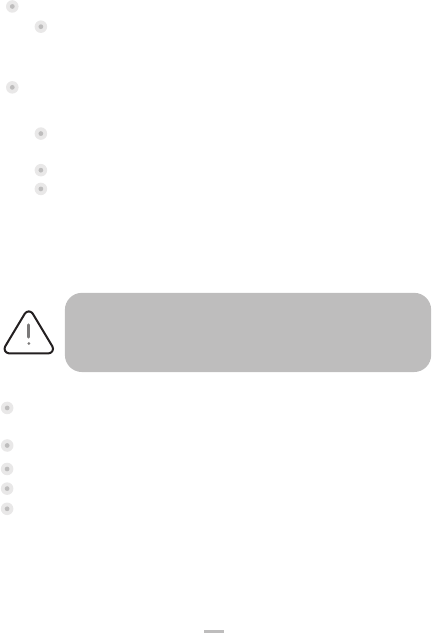
4.4 Battery
4.4.1 Charging the battery
4.4.2 Installing the battery
WARNING
Check that the terminal is not connected to the main electric
network.
When does the battery need to be charged?
When used daily, the terminal charges its battery each time the
power adapter is connected. Charging starts automatically.
How can the battery be charged?
Using the power adapter
Connect the power adapter to the terminal USB type-C
connector located on the left side of the terminal.
Connect the power adapter to the power supply mains network.
Check the charing status on the top of the screen(it means
battery charging).
17
AXIUM DX4000 Portable
10/24
Copyright© 2022 Ingenico –
Banks and Acquirers International Holding SAS
All rights reserved
Turn your terminal and unclip the battery door by pushing the clips as
shown with the arrow on the picture.
Disengage the battery door.
Take the battery pack included in the box.
Locate the battery pack connector beside the battery compartment.
Plug the battery pack connector according to the connector locating
system.

18
AXIUM DX4000 Portable
10/24
Copyright© 2022 Ingenico –
Banks and Acquirers International Holding SAS
All rights reserved
Place the battery pack in its compartment.
Close the battery door.
Disengage the battery door.
Remove the battery pack from the battery compartment.
Unplug the battery pack connector.
Close the battery door.
4.4.3 Remove the battery

4.5 Visual Impaired (VI) Accessory
slide the accessory onto the
terminal from the bottom.
Install
slide the accessory down and
away from the terminal
Remove
19
AXIUM DX4000 Portable
10/24
Copyright© 2022 Ingenico –
Banks and Acquirers International Holding SAS
All rights reserved

5 Recommendations
5.1 Safety
Battery
AXIUM DX4000 Portable is fitted with battery specially designed for
this terminal.
Only use the appropriate chargers and batteries listed in the ingenico’s
catalogue.
Do not short-circuit the battery.
Do not attempt to open the battery container.
Used batteries must be disposed of at the appropriated sites.
Powering down the AXIUM DX4000 Portable
Disconnect the AXIUM DX4000 Portable power supply block adapter from
the electrical mains network.
The AXIUM DX4000 Portable is fitted with an internal lithium cell which
should only be accessed by a qualified technician.
Lithium cell
The lifespan of battery depends on:
Features used.
Number of charge and discharge cycles.
Use temperature.
CAUTION
RISK OF EXPLOSION BATTERY IS REPLACED BY AN
INCORRECT TYPE.
DISPOSE OF USED BATTERIES ACCORDING TO THE
INSTRUCTIONS.
20
AXIUM DX4000 Portable
10/24
Copyright© 2022 Ingenico –
Banks and Acquirers International Holding SAS
All rights reserved

SAM/SIM1/SIM2 Readers compartment
On airplanes
Explosion areas
The battery door for battery, SAM/SIM1/SIM2, readers located
underneath the terminal, must be in place during the normal operation of
the terminal.
See sections “Installing modules” and “Installing the battery”.
Your terminal must be switched off by removing the battery pack. Remove
the battery from the terminal when on an airplane.
Non-compliance with these safety rules may result in legal action and/or
a ban on later access to cellular network services.
Some regulations restrict the use of radio equipment in chemical plants,
fuel depots and any site where blasting is carried out.
You are urged to comply with these regulations.
The terminal shall be protected by a specially fitted and certified cover
enabling use in proximity to a fuel pump.
Thunderstorm weather
Electronic health appliances
According to some relevant reports, the mobile phone electromagnetic
wave is good conductor of lightning.
It is much easier to suffer lightning strike when the damp atmosphere
form a magnetic conductivity, especially in open areas.
Do not use wireless terminals under thunderstorm weather.
Your terminal is a radio transmitter which may interfere with health
appliances, such as hearing aids, pacemaker, hospital equipment, etc.
Your doctor or the equipment manufacturer will be able to provide you
with appropriate advice.
21
AXIUM DX4000 Portable
10/24
Copyright© 2022 Ingenico –
Banks and Acquirers International Holding SAS
All rights reserved

5.2 Security of your terminal
Your device fulfills current applicable PCI PTS security requirements.
Upon receipt of your terminal you should check for signs of tampering of the
equipment. It is strongly advised that these checks are performed regularly
after receipt. You should check, for example: that the keypad is firmly in
place; that there is no evidence of unusual wires that have been connected
to any ports on your terminal or associated equipment, the chip card reader,
or any other part of your terminal. Such checks would provide warning of any
unauthorized modifications to your terminal, and other suspicious behavior of
individuals that have access to your terminal. Your terminal detects any
“tampered state”. In this state the terminal will repeatedly flash the message
“Warning Detected” and further use of the terminal will not be possible. If you
observe the “Warning Detected” message, you should contact the terminal
helpdesk immediately.
You are strongly advised to ensure that privileged access to your terminal is
only granted to staff that have been independently verified as being
trustworthy. The terminal must never be put in or left at a location where it
could be stolen or replaced by another device.
22
AXIUM DX4000 Portable
10/24
Copyright© 2022 Ingenico –
Banks and Acquirers International Holding SAS
All rights reserved

5.3 Fixed installation
If the device is to be used in a situation where it is not possible for the
cardholder to pick up and shield their PIN entry themselves, the device may
be used, but it must be installed in the following manner
The device must be angled at 45 or more, so that oversight of the PIN
entry from the rear of the device is not possible.
The device must either be fitted in a swivel stand - so that the
customer can position the device in the best angle to prevent oversight
- or the device must be fixed in the best possible position to prevent
oversight if such a generic position exists in the specific environment to
which the device is installed.
The device environment must be accompanied with conspicuous
notices and educational material which informs the customer to shield
their PIN during PIN entry.
The device must be deployed so that oversight from other customers,
either in different payment lanes, or in other areas of the shopping
environment, is prevented. This may be achieved through the
placement of the lanes and device, so that the customer is
automatically positioned between the device keypad and other
customers. Alternatively, it may be achieved by the environment in
which the device is installed, so that the checkout itself shields the PIN
entry process.
The terminal is exclusively made for indoor use.
23
AXIUM DX4000 Portable
10/24
Copyright© 2022 Ingenico –
Banks and Acquirers International Holding SAS
All rights reserved

5.4 Cleaning the terminal
Unplug all wires from the terminal prior to cleaning.
Apply soapy water or other approved cleaning product to a soft,
non-abrasive cloth.
CLEANING PRODUCT SHOULD BE APPLIED TO THE CLEANING CLOTH
AND NOT DIRECTLY APPLIED OR SPRAYED TO THE TERMINAL. Failure
to follow this step may result in damage to the terminal.
Do not clean the electrical connections.
Do not use solvents, detergents or abrasive products: Those materials
might damage the plastic or electrical contacts.
Good rules for proper cleaning of the terminal are:
ADVICE
Positioning of the terminal on check stand must be in such a
way to make cardholder PIN (Personal Identification Number)
spying infeasible.
Installing device on an adjustable stand must be in such a way
that consumers can swivel the terminal sideways and/or tilt it
forwards/backwards to a position that makes visual
observation of the PIN-entry process difficult.
Positioning of in-store security cameras such that the PIN-
entry keypad is not visible.
NEVER ask the customer to divulge their PIN Code. Customers
should be advised to ensure that they are not being
overlooked when entering their PIN Code.
24
AXIUM DX4000 Portable
10/24
Copyright© 2022 Ingenico –
Banks and Acquirers International Holding SAS
All rights reserved

Avoid prolonged exposure of the terminal to the direct rays of the sun.
Do not put anything other than credit cards into the slot of the smart card
reader.
5.5 Transport and storage
When transporting the terminal
Protect the terminal from snow, rain, and excessive exposure to the
sun.
Transport with care to avoid mechanical impact.
Do not throw the unit forcibly. Prevent the package from intrusion
during transportation to avoid breakage. The product should be stored
in the original packaging.
Do not store in warehouses that also contain harmful gases, or
inflammable, explosive, or corrosive chemicals.
Do not expose to strong mechanical vibrations or strong magnetic
fields.
Packaging should be stored at least 15 cm above the ground and be
kept away from heat, cold, windows, or air inlet sources by at least
50cm.
Follow the specific stored conditions as noted in Section 4 of this
document.
25
AXIUM DX4000 Portable
10/24
Copyright© 2022 Ingenico –
Banks and Acquirers International Holding SAS
All rights reserved

CE MARKING
The CE marking indicates AXIUM DX4000 Portable complies with the
requirements of European Directive 2014/53/EU on Radio Equipment for:
And complies with harmonized standards, as well as RoHS Directive
2011/65/EU and its amendment directives.
The protection of the health and the safety of the user and any
other person.
The protection requirements with respect to electromagnetic
compatibility.
Operating Frequency Band (RF)
GSM B2: 1850-1910MHz(TX); 1930-1990MHz(RX)
GSM B3: 1710-1785MHz(TX); 1805-1880MHz(RX)
GSM B5: 824-849MHz(TX); 869-894MHz(RX)
GSM B8: 880-915MHz(TX); 925-960MHz(RX)
WCDMA B1: 1920-1980MHz(TX); 2110-2170MHz(RX)
WCDMA B2: 1850-1910MHz(TX); 1930-1990MHz(RX)
WCDMA B5: 824-849MHz(TX); 869-894MHz(RX)
WCDMA B8: 880-915MHz(TX); 925-960MHz(RX)
LTE-FDD B1: 1920-1980MHz(TX); 2110-2170MHz(RX)
LTE-FDD B3: 1710-1785MHz(TX); 1805-1880MHz(RX)
LTE-FDD B5: 824-849MHz(TX); 869-894MHz(RX)
LTE-FDD B7: 2500-2570MHz(TX); 2620-2690MHz(RX)
LTE-FDD B8: 880-915MHz(TX); 925-960MHz(RX)
LTE-FDD B20: 832-862MHz(TX); 791-821MHz(RX)
LTE-FDD B28: 703-748MHz(TX); 758-803MHz(RX)
LTE-TDD B38: 2570-2620MHz(TX/RX)
LTE-TDD B40: 2300-2400MHz(TX/RX)
LTE-TDD B41: 2496-2690MHz(TX/RX)
WiFi: 2412-2472MHz(TX/RX)
Bluetooth/BLE: 2402-2480MHz(TX/RX)
RF ID: 13.56MHz(TX/RX)
GPS: 1575.42MHz±1.023MHz(RX)
GLONASS: 1597.5MHz~1605.8MHz
Beidou navigation: 1561.098MHz±2.046MHz
6. Standards
26
AXIUM DX4000 Portable
10/24
Copyright© 2022 Ingenico –
Banks and Acquirers International Holding SAS
All rights reserved

Max Of Transmit Power
EGSM900:31.95dBm
DCS1800:30.67dBm
WCDMA :21.43dBm (B1),23.43dBm(B2),23.85dBm(B5),23.25 dBm(B8)
LTE:24.69dBm(B1), 24.53dBm(B3),23.8dBm(B5), 22.96dBm(B7),
24.66dBm(B8), 23.49dBm(B20),23.52dBm(B28), 23.7dBm(B38),
23.9dBm(B40), 22.6dBm(B41)
BT:8.45 dBm
BLE:0.94dBm
WiFi 2.4GHz :16.09 dBm(802.11b);17.38 dBm(802.11g);17.35 dBm(802.11n20)
NFC:8.08dBμA/m@3m
27
AXIUM DX4000 Portable
10/24
Copyright© 2022 Ingenico –
Banks and Acquirers International Holding SAS
All rights reserved

Environment (WEEE, Batteries and packaging)
This product is labeled in accordance with European Directives 2012/19/EU
concerning Waste Electrical and Electronic Equipment (WEEE) and
2013/56/EU concerning Batteries and Accumulators. Those provisions are
requiring producers and manufacturers to become liable for take-back,
treatment and recycling upon end of life of equipment and batteries.
If your product contains batteries,they must be disposed of at appropriate
collection points.
The crossed-out waste bin stuck on the product or its accessories
means that the product belongs to the family of electrical and
electronic equipment, and waste batteries must not be thrown away
but collected separately and recycles.
THE PRODUCT
Please contact your retailers for more detailed information about the
compliance solution in place for disposing of your old product and used
batteries.
Packaging waste must also be collected separately to assure a proper
disposal and recycling.
In this way you can participate in the re-use and upgrading of Electrical and
Electronic Equipment Waste, which can have an effect on the environment and
human health.
BATTERIES
Electrical power supply network
The electrical outlet must meet the following criteria:
Must be installed near the equipment and easily accessible.
Do not short-circuit the battery.
Do not attempt to open the battery container.
28
AXIUM DX4000 Portable
10/24
Copyright© 2022 Ingenico –
Banks and Acquirers International Holding SAS
All rights reserved

The power supply label contains eighteen symbols:
CCC (China Compulsory Certificate) Mark
The Regulatory Compliance Mark (RCM)
International Efficiency Marking Protocol (Energy Star Level 6)
In door use only
“Conformite Europe enne” or CE Mark
Double insulation symbol
5 Years China RoHS symbol
10 Years China RoHS symbol
BSMI (Taiwan)
PSE Mark (Japan)
29
AXIUM DX4000 Portable
10/24
Copyright© 2022 Ingenico –
Banks and Acquirers International Holding SAS
All rights reserved

Recycle in accordance with the waste electronic & electrical
equipment directive
Underwriters Laboratories Inc (US Compliance)
Made from recyclable material
Low density version of Polyethylene (LDPE)
Chlorinated Polyethylene ( CPE)
Risk of explosion if the battery is incorrectly replaced or is
placed in a fire
Dispose of batteries at a hazardous waste collection site or
recycling facility
Direct Current
30
AXIUM DX4000 Portable
10/24
Copyright© 2022 Ingenico –
Banks and Acquirers International Holding SAS
All rights reserved

7. Troubleshooting
Q: The terminal cannot be started.
A: The device may be in a low energy status or an application running on the
device may be in a defective state. Please ensure that the device is powered,
and then reset the device. If this still fails, please contact our customer
service department for help.
Q: Printer cannot work.
A: This may be caused by abnormal power supply or incorrect paper
installation.
Check the battery status or the terminal power connection. If the remaining
battery power is insufficient for a complete printing operation, the printer will
not print the paper.
Check the printer roller and if the paper dust cover is correctly installed.
If the problem still exists, please contact our customer service center.
Q: Transaction Processing Failure.
A: Following reasons are likely to cause transaction failure: damaged
magnetic card or smart card SAM card, damaged card reader, improper
operation of card swiping, damaged or unconnected, unconnected phone
line, etc.
Try to use more than one magnetic card to test the transaction, to confirm the
failure is not caused by magnetic card.
Make sure card swiping is operated correctly.
Manually process the transaction instead of card reader. If manual transaction
works, the failure may be caused by magnetic card reader.
Use more than one smart card to test the transaction, to confirm the failure is
not caused by smart card. Make sure the SAM card is correctly inserted into
the card slot.
Check if the SIM card is installed correctly and local wireless communication
network functions or not.
If there is still problem, please contact our customer service center.
31
AXIUM DX4000 Portable
10/24
Copyright© 2022 Ingenico –
Banks and Acquirers International Holding SAS
All rights reserved

This Document is Copyright © 2022 by Ingenico Group. Ingenico retains full
copyright ownership, rights and protection in all material contained in this
document. The recipient can receive this document on the condition that he
will keep the document confidential and will not use its contents in any form
or by any means, except as agreed beforehand, without the prior written
permission of Ingenico. Moreover, nobody is authorized to place this
document at the disposal of any third party without the prior written
permission of Ingenico. If such permission is granted, it will be subject to the
condition that the recipient ensures that any other recipient of this
document, or information contained therein, is held responsible to Ingenico
for the confidentiality of that information.
Care has been taken to ensure that the content of this document is as
accurate as possible. Ingenico however declines any responsibility for
inaccurate, incomplete or outdated information. The contents of this
document may change from time to time without prior notice, and do not
create, specify, modify or replace any new or prior contractual obligations
agreed upon in writing between Ingenico and the user.
Ingenico is not responsible for any use of this device, which would be
non-consistent with the present document.
All trademarks used in this document remain the property of their rightful
owners.
www.ingenico.com
13-17 rue Pagès, 92150 Suresnes – France
Banks and Acquirers International Holding, SAS / 814 767 216 RCS Nanterre
Copyright© 2022 Ingenico –
Banks and Acquirers International Holding SAS
All rights reserved

技术要求:
Technical Requirements:
1、尺寸:( 长 x 宽 )150x98mm。
Size:(LxW):150x98mm.
2、未标注尺寸按本图比例制作,尺寸公差:+/-1.0mm。
Unspecified dimensions are made according to the proportion of the drawing,and the
dimensional tolerance is +/-1.0mm .
3、黑色印刷,骑马钉装订 ( 小册子 )。
Printed in black ink, saddle stapled("bookletmaking" binding).
4、材 料、加 工 工 艺 等 均 需 符 合 ROHS 2.0 环 保 要 求,即 欧 盟 ROHS 指 令
2011/65/EU,及其修订指令 EU 2015/863 的要求。
Materials and processing processes must meet the environmental requirements of
RoHS2.0, (RoHS Directive - 2011/65/EU , and modified Directive EU 2015/863).
5、制品须经设计确认方可量产。
The products must be confirmed by designer before mass production.
设 计
审 核
备 注
Total 1 Sheet
共 1 张
比 例
Scale
版 本
Version
第 1 张
Current 1 Sheet
Material:
TITLE:
Designed By
Reviewed By
Remarks
TSS China International Fujian Landi Commercial Technology Co,.Ltd
福建联迪商用科技有限公司
1:1B所有尺寸单位为毫米
All dimensions in millimeters
周忠虎 Zhonghu ZHOU
2023-01-17
白色双胶纸(80克)
White paper offset 80g)
INGC-ST-06-000583
版本说明:
Version description:
DESCRIPTION-AXIUM DX4000 Portable- WU-150X98
AXIUM DX4000手持Portable User Guide说明书展锐WU版-150X98
